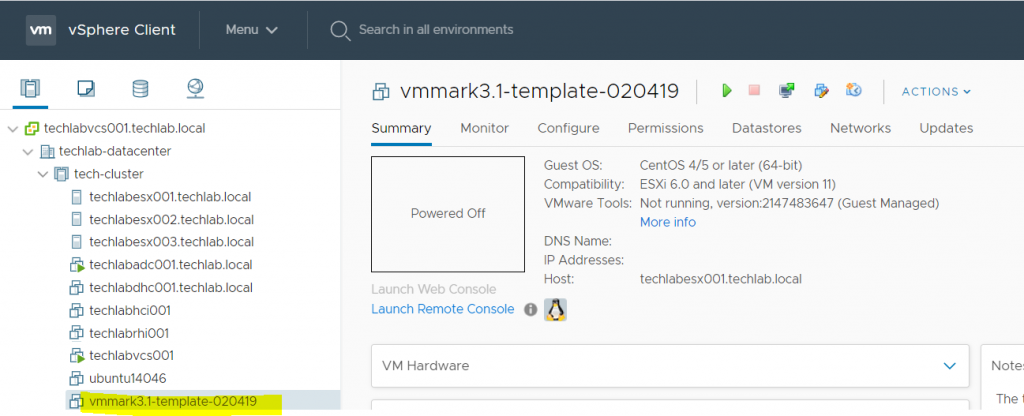What is a .ova file?
An OVA file is a virtual appliance used by virtualization applications such as VMware Workstation and Oracle VM Virtualbox. It is a package that contains files used to describe a virtual machine, which includes an . OVF descriptor file, optional manifest (. MF) and certificate files, and other related files.
The problem
I want to do some performance testing with VMmark – https://www.vmware.com/uk/products/vmmark.html . To do this I need to import/deploy the VMmark .ova file- vmmark3.1-template-020419.ova into my 6.7U3 vCenter, however when I try this a message appears which says it cannot import the .nvram file which is part of this .ova 🙁
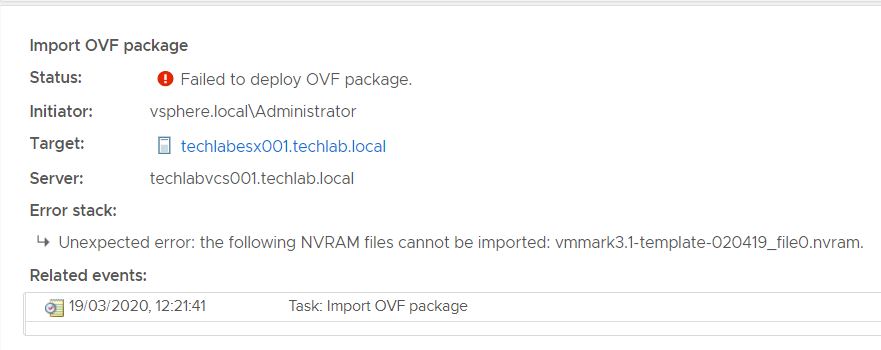
So what do we do?!
First of all I need a .ovf / .ova editor because I am going to need to edit this .ova. I decided to choose VMware Open Virtualization Format Tool. 4.3.0
https://my.vmware.com/de/web/vmware/details?downloadGroup=OVFTOOL430&productId=742
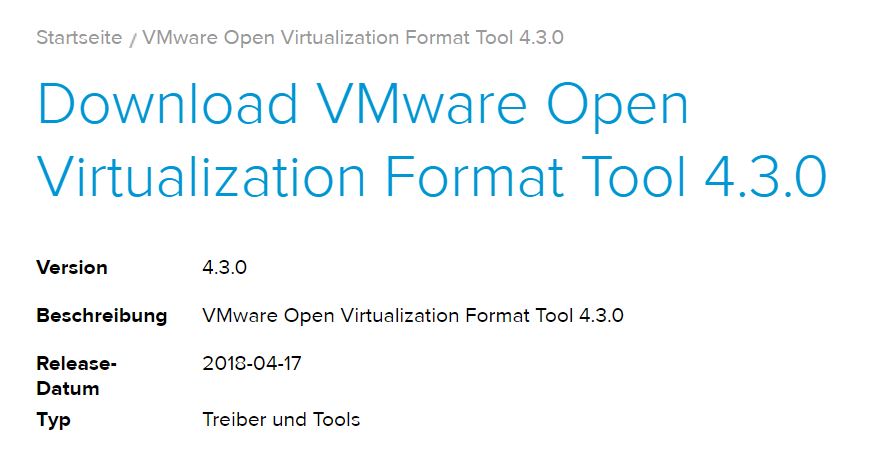
I downloaded and installed it on my laptop (Windows 10) in C:\Program Files\VMware\VMware OVF Tool and you will see the below files
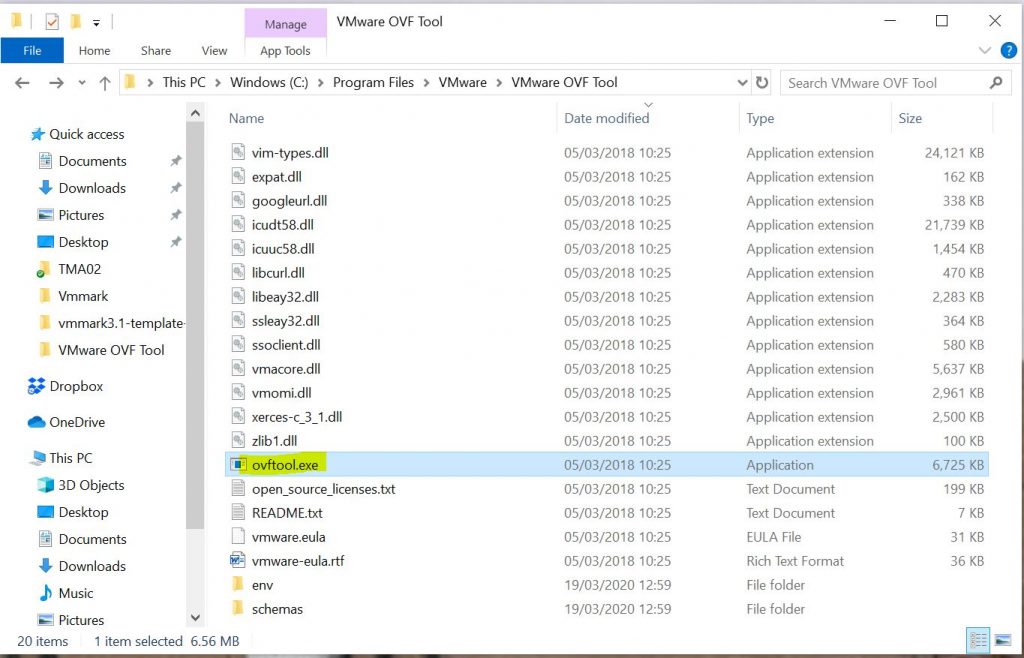
Next, I will find my downloaded VMmark file – vmmark3.1-template-020419.ova and unzip it into a folder. I can now see I have 4 files – A .mf file, a .ovf file, a .vmdk file and a .nvram file
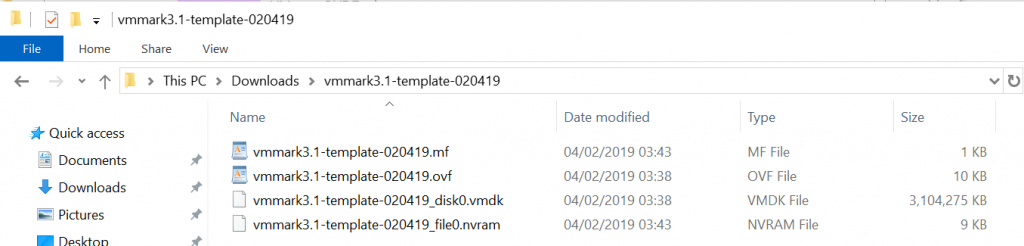
The first thing I am going to do is delete the .nvram file from this folder.
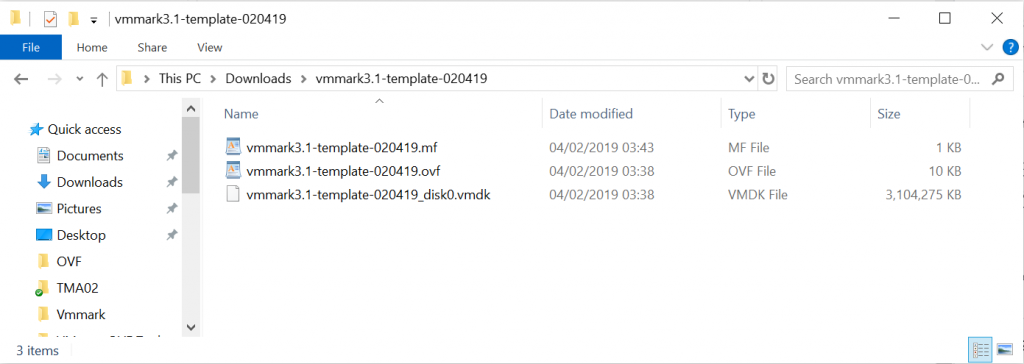
Next, I am going to edit the vmmark3.1-template-020419.mf which I opened in Wordpad. I removed the section highlighted in yellow relating to nvram.
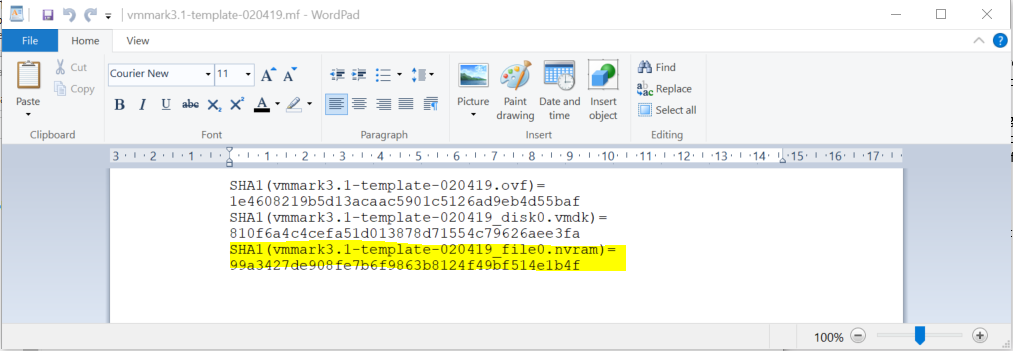
Next, I opened the vmmark3.1-template-020419.ovf file and removed the following sections highlighted in blue below relating to nvram and saved the file. This link was useful to me at this point – https://kb.vmware.com/s/article/67724
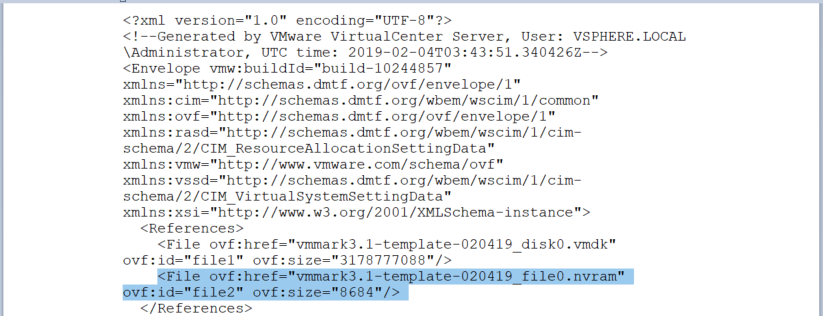
and
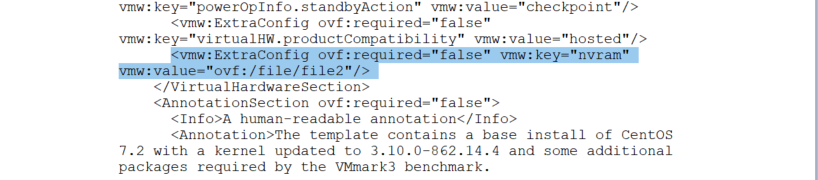
Now, that we have adjusted the .ovf file and the manifest file, we need to do another step before we are able to repackage the .ova again. As we edited the .OVF file and deleted content from it, the SHA1 checksum has changed. We need to recalculate the SHA1 checksum of the .ovf file to update it in the manifest file. Otherwise we will encounter issues while repackaging the .OVA file. Powershell can be used for this with the command below.
Get-FileHash C:\Users\rhian\Downloads\vmmark3.1-template-020419\vmmark3.1-template-020419.ovf -Algorithm SHA1

Copy the new hash and you will need to copy this into the vmmark3.1-template-020419.mf file for the .ovf line. Save the file. You do not have to run this for the .vmdk file as this has not changed.
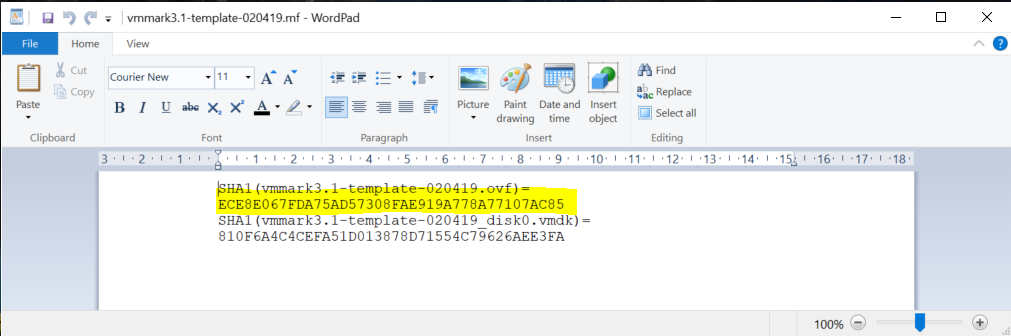
I then copied all 3 unzipped files in my folder (vmmark3.1-template-020419.mf, vmmark3.1-template-020419.ovf and vmmark3.1-template-020419_disk0.vmdk) to the C:\Program Files\VMware\VMware OVF Tool folder
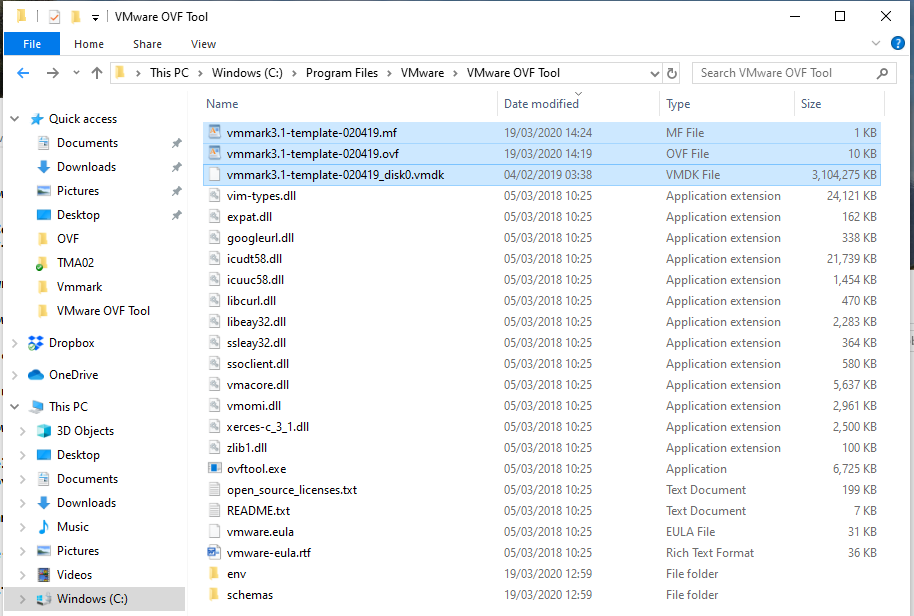
Now I can run a command in cmd.exe to repackage my files into a .ova file
ovftool.exe –allowExtraConfig vmmark3.1-template-020419.ovf new-vmmark3.1-template-020419.ova. Hopefully it completes successfully

Now you can try deploying the new-vmark3.1-templates-020419.ova into vCenter. Thankfully it worked great 🙂