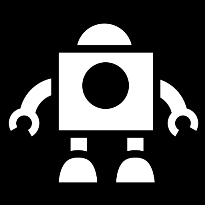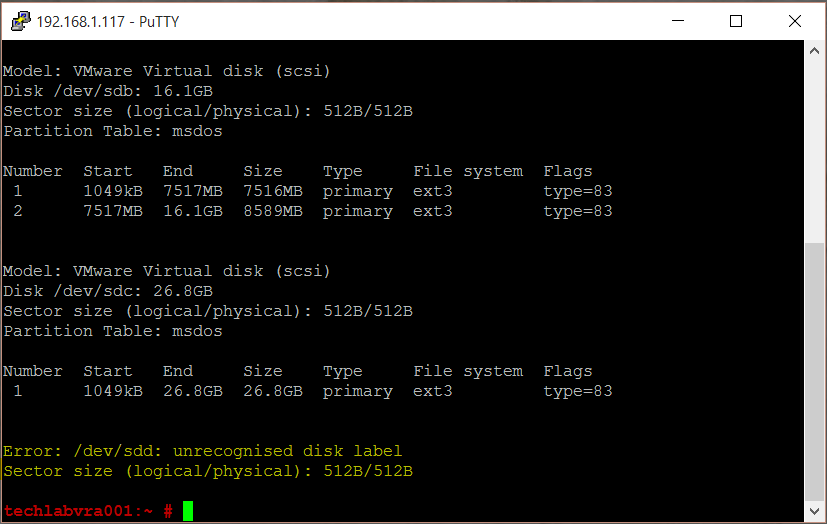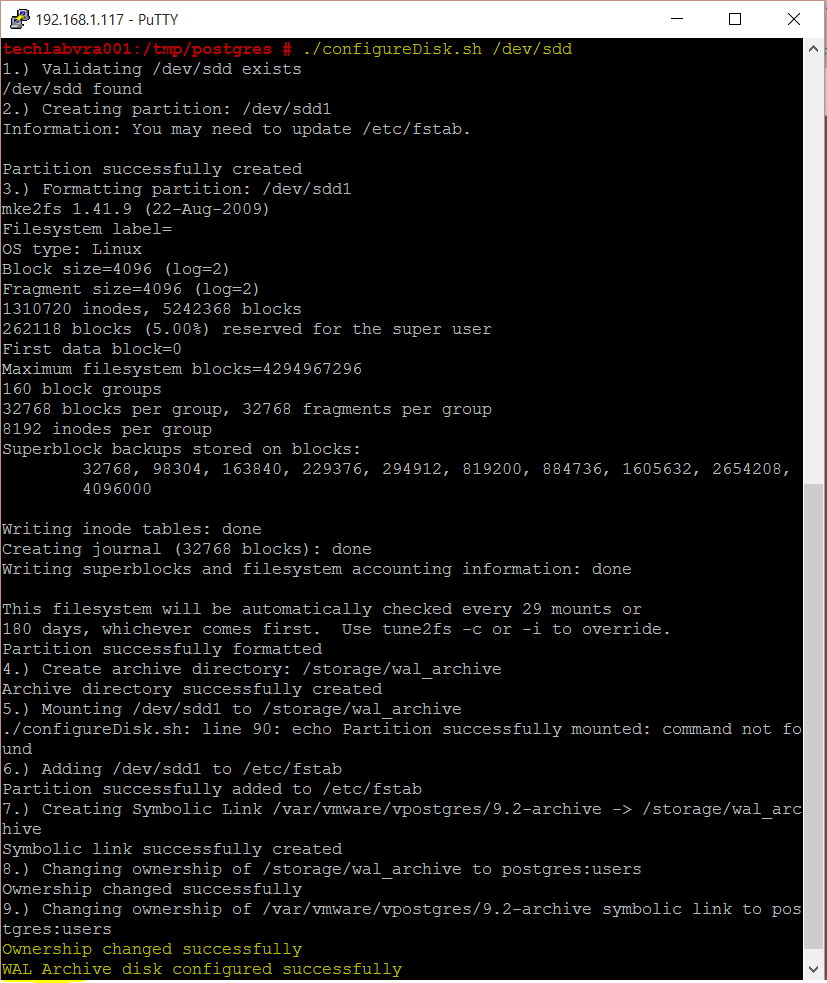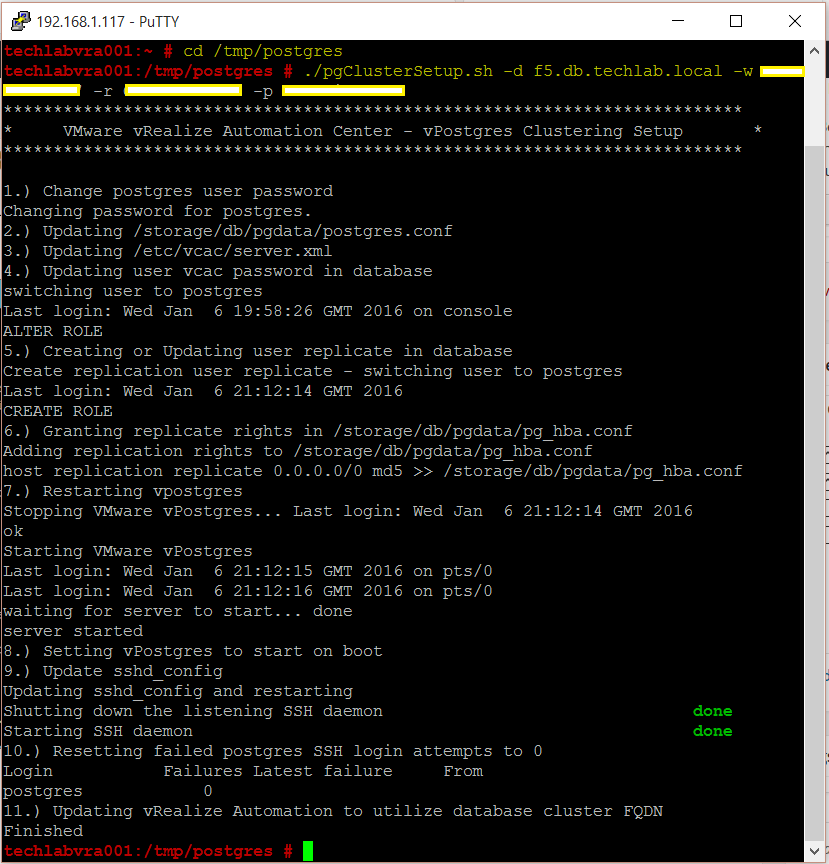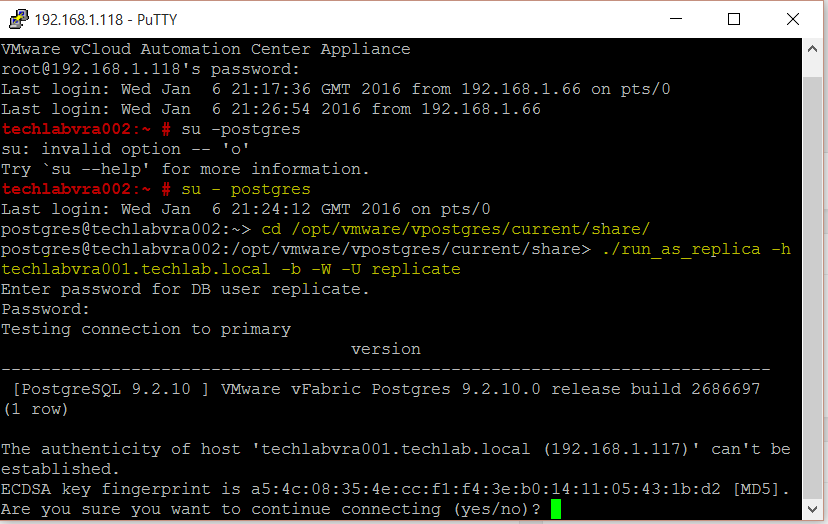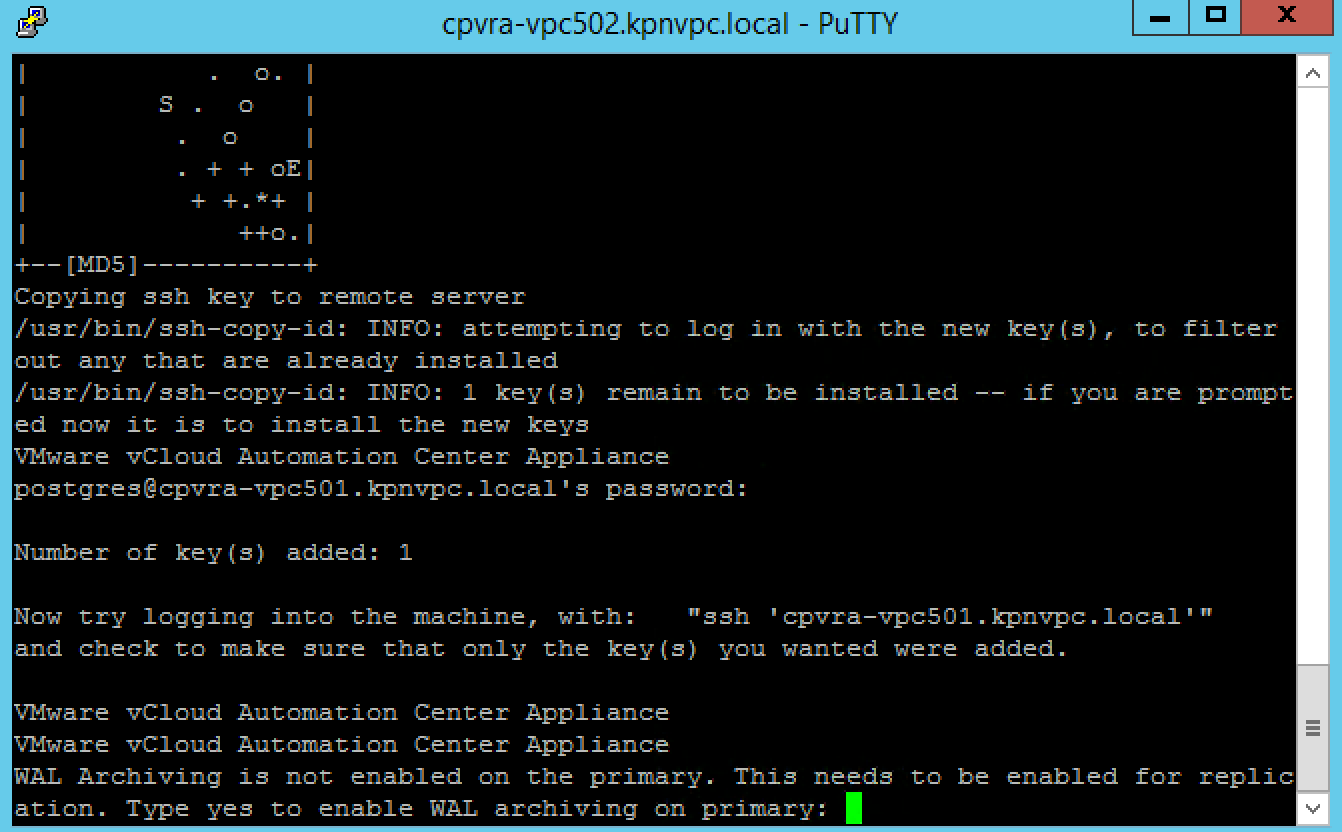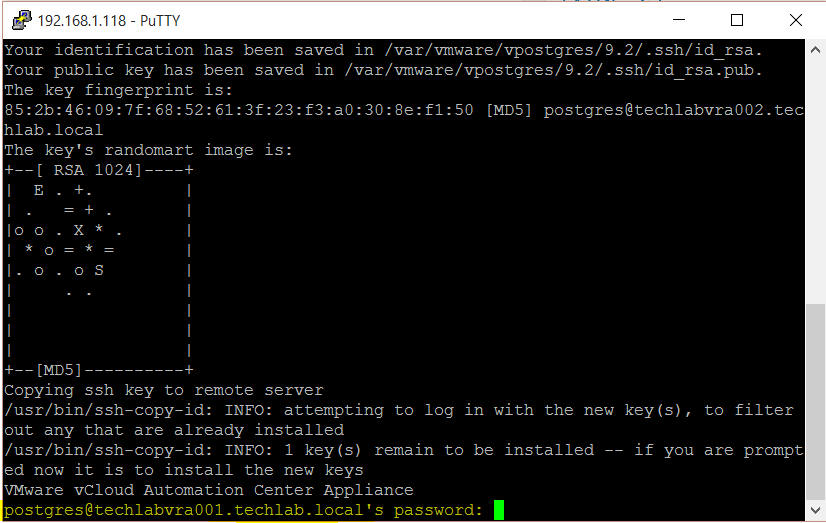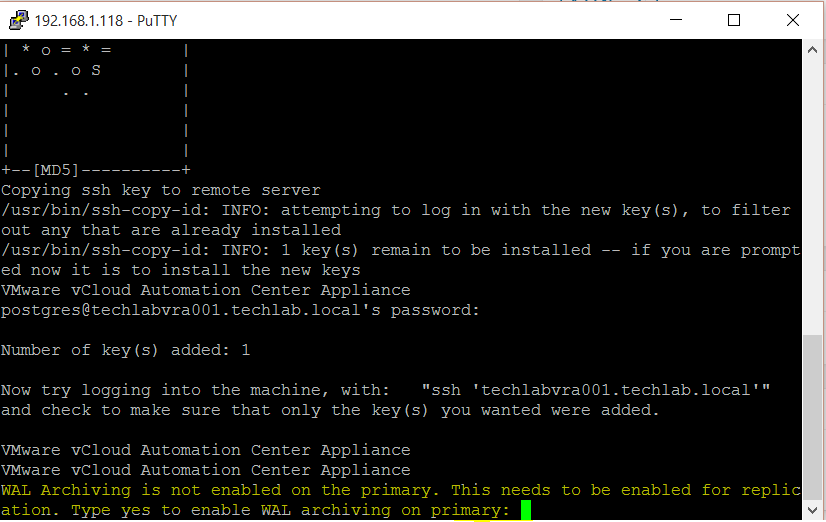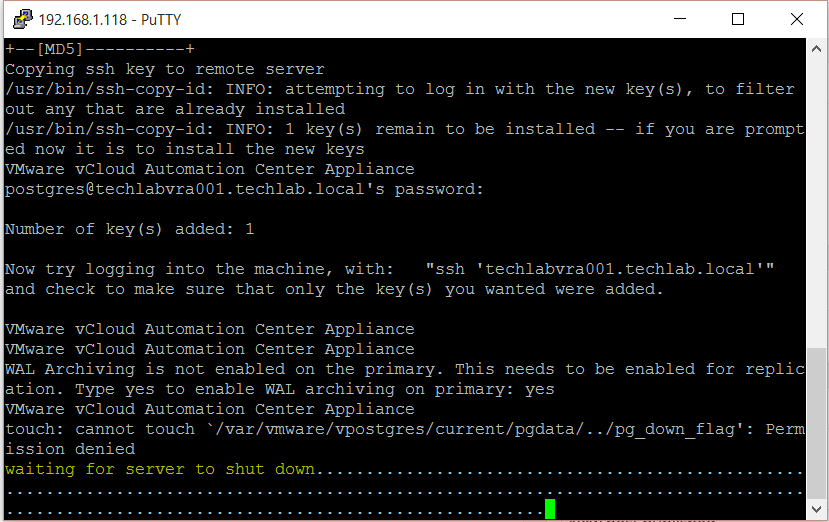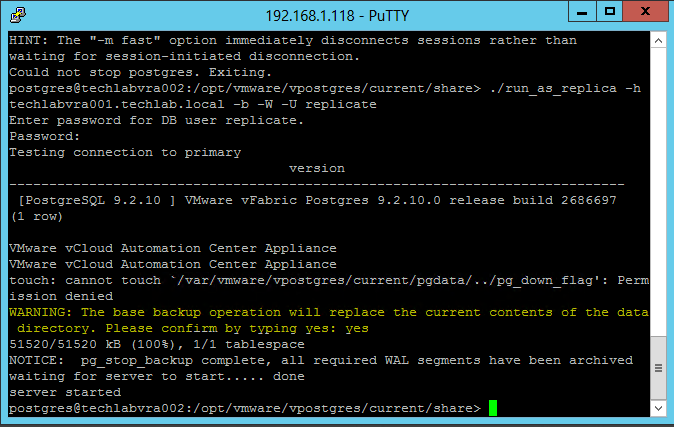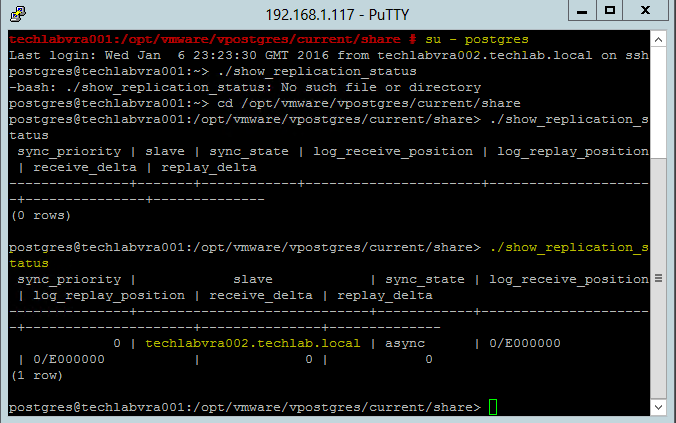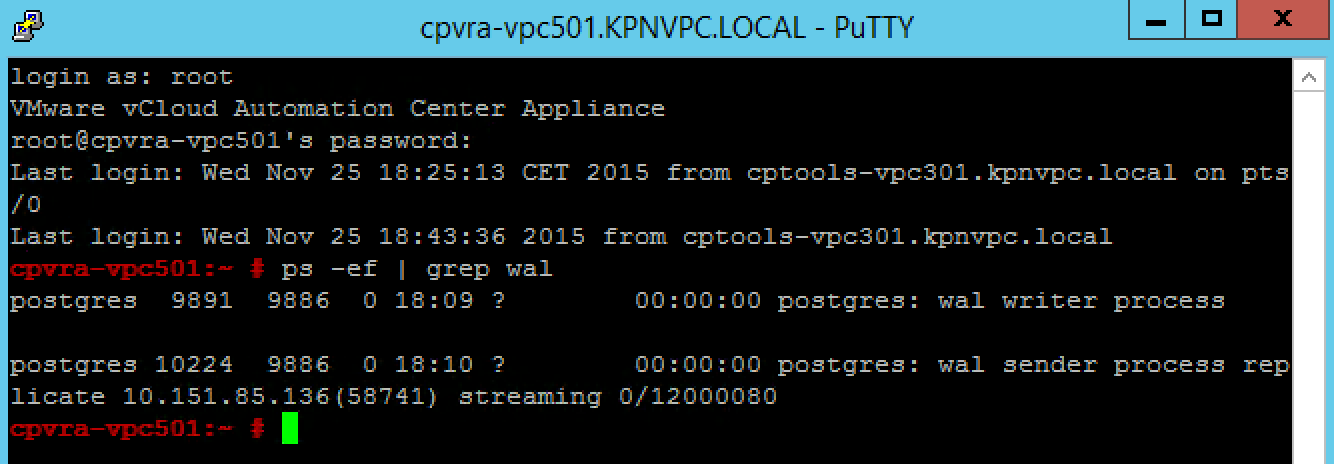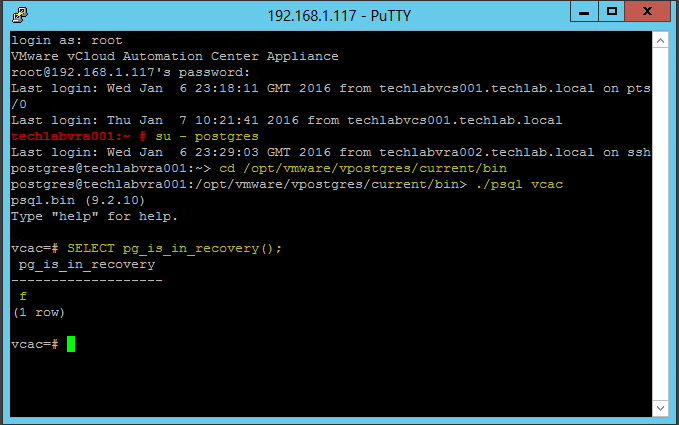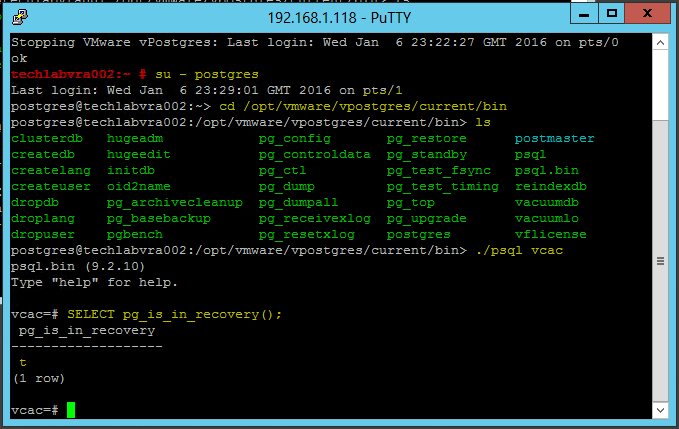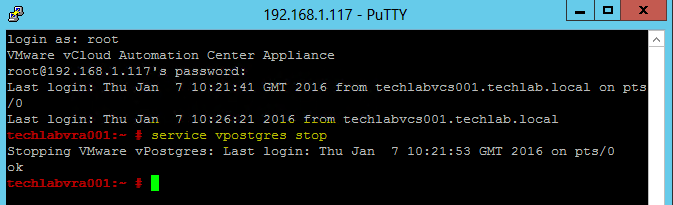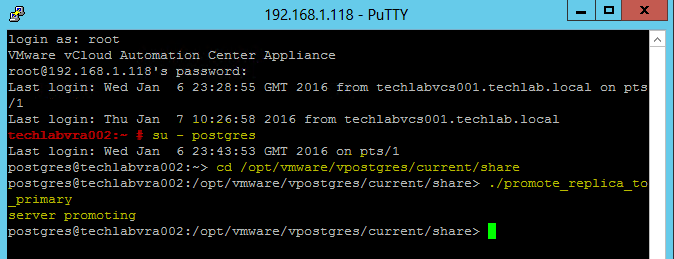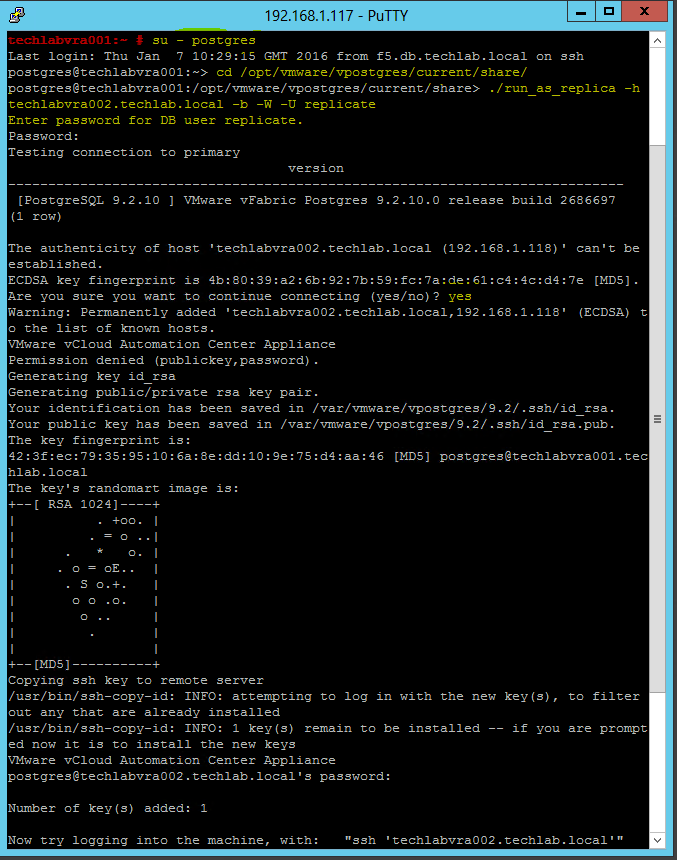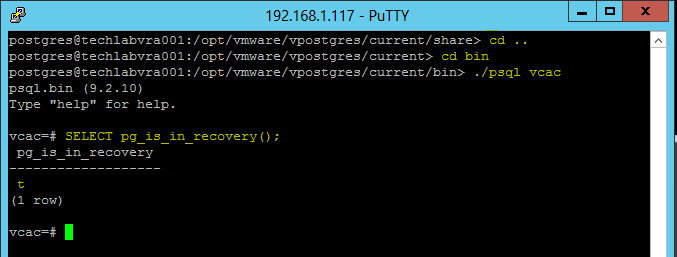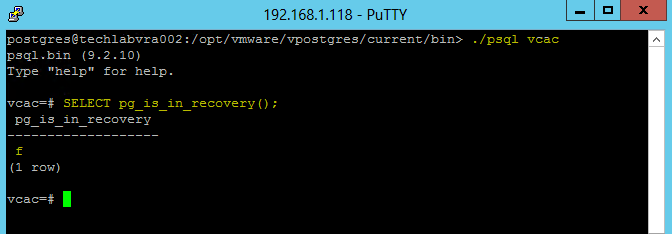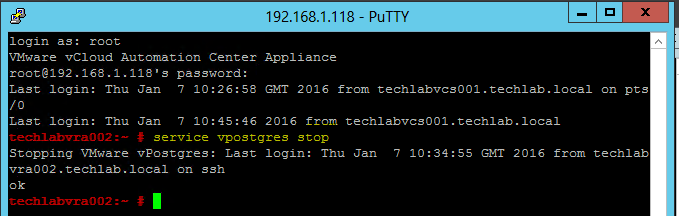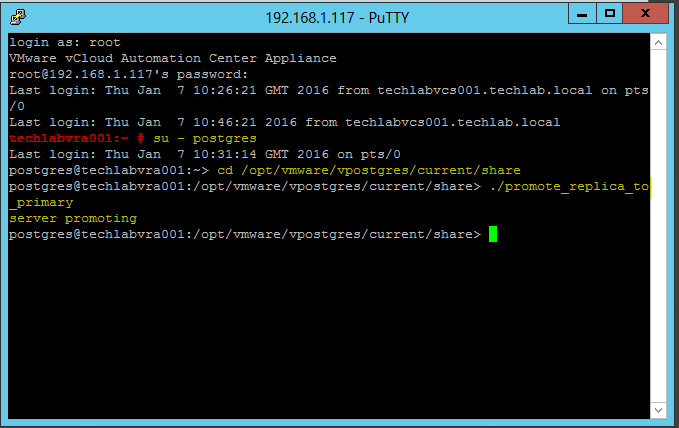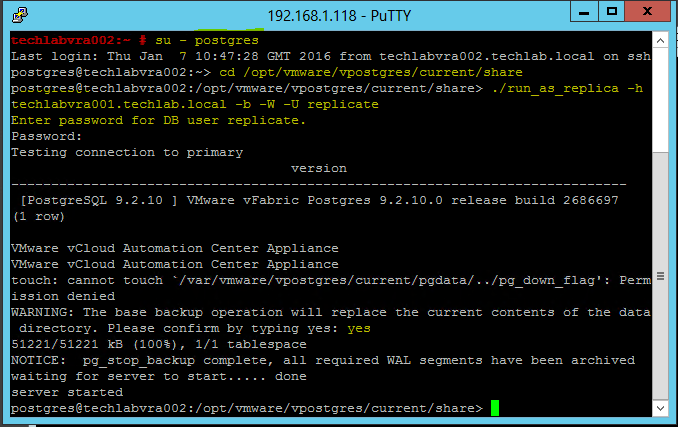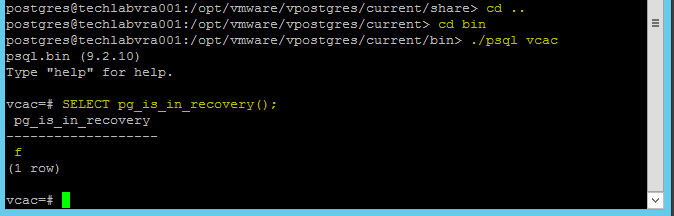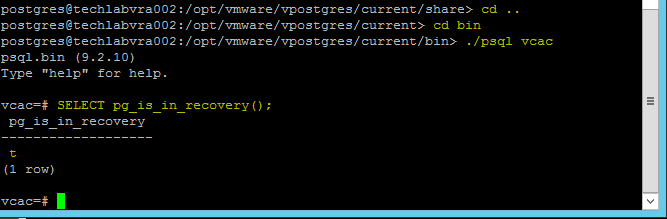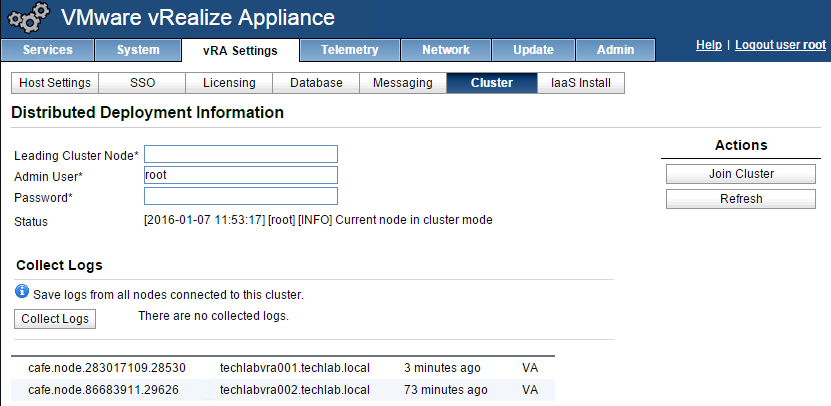Configuring the vRA Appliances
VMware vRealize Automation Center documentation recommended the utilization of an external instance of VMware vFabric Postgres when setting up a high availability (HA) environment. However, since the release of VMware vRealize Automation standalone, VMware vFabric Postgres is End Of Availability and no longer available as a standalone product. To address customers needs, VMware developed a way to utilize the database instance located in the VMware vRealize Automation appliance in a high availability (HA) mode, without having to incur additional licensing.
Useful Links
http://kb.vmware.com/selfservice/microsites/search.do?cmd=displayKC&docType=kc&externalId=2108923
Instructions Part 1
Follow the below instructions for both appliances until you get to Part 2
- Shutdown both vRA appliances and snapshot in vCenter
- Download the 2108923_dbCluster.zip file from the VMware Knowledge Base.
- Add a 20GB disk to the primary vRA appliance and secondary appliances
- Power on the primary and secondary vRA appliances
- Log into both vRA_Appliance:5480 in a web browser
- Log into both vRA appliances in Putty and WinSCP
- Extract the tar file from the 2108923_dbCluster.zip file attached to this article to both the appliances (I created a /tmp/prostgres folder)
- Using winscp copy the 2108923_dbcluster.tar file to a tmp folder on both appliances
- In Putty (See screen below) extract the .tar file on both appliances
- tar xvf 2108923_dbCluster.tar
- type parted -l on both appliances
- You should see Error: /dev/sdd: unrecognized disk label. See the bottom of the screen
- Run ./configureDisk.sh /dev/sdd
- At this point it is normally a good idea to snapshot both appliances as they seem to be sensitive to the password you use especially the special characters. Do not use = anywhere in the password
- Run the pgClusterSetup.sh script to prepare the appliance databases for clustering
- Note: In our case the db_fqdn was the Load balanced DB FQDN for the Postgres database
./pgClusterSetup.sh [-d] db_fqdn [-w] db_pass [-r] replication_password [-p]postgres_password
[-d] Database load balancer fully qualified domain name
[-w] Database password (will set password to this value)
[-r] Replication password (Optional: will use Database password if not set)
[-p] Postgres password (Optional: will use Database password if not set
- cd /tmp/postgres
- ./pgClusterSetup.sh -d f5.db.techlab.local -w password -r password -p password
- This is the end of configuration on both appliances
Instructions Part 2
Configuring the database replication on appliance B
- Type su – postgres
- Type cd /opt/vmware/vpostgres/current/share/
- Type ./run_as_replica -h vRA_FQDN -b -W -U replicate (Note don’t copy and paste as needed typing in manually)
./run_as_replica –h Primary Appliance -b -W -U replicate
[-U] The user who will perform replication. For the purpose of this KB this user is replicate
[-W] Prompt for the password of the user performing replication
[-b] Take a base backup from the master. This option destroys the current contents of the data directory
[-h] Hostname of the master database server. Port 5432 is assumed
- Enter the same password which was created previously
- It should now look like the below
- Type yes
- Type yes
- Type the password
- Type yes to enable WAL archiving on the primary
- It will now say shutting down and ignore the error message
- Type yes to the base backup message
- Note to myself really, I had an issue where I needed to run a command as root on the second vRA appliance to stop the vpostgres service (service vpostgres stop) to get the installer to finish!
- Next test replication
- cd /opt/vmware/vpostgres/current/share/
- Type ./show_replication_status
Validate replication
- Connect to the appliance with the primary (master) database using SSH.
- Validate if the WAL process is running. You should see the WAL process by running this command:
- ps -ef | grep wal
Validate if the master is ready for read-write connections by running these commands:
- su – postgres
- cd /opt/vmware/vpostgres/current/bin
- ./psql vcac
- SELECT pg_is_in_recovery();
- You see output similar to the above
- Quit psql by running \q
- Connect to the appliance with the replica database using SSH.
- Validate if the replica is read only using these commands
- su – postgres
- cd /opt/vmware/vpostgres/current/bin
- ./psql vcac
- SELECT pg_is_in_recovery();
- Quit psql by running \q
Instructions Step 3
Testing Failover between the Postgres Databases. Performing a test failover (appliance A to appliance B)
- Validate if the WAL process is running. You should see the WAL process by running this command:
- Type ps -ef | grep wal
- Connect to appliance A using SSH as root
- Stop the vpostgres service by running service vpostgres stop
- Connect to appliance B using SSH as root.
- Promote the replica database to master as the postgres user by running these commands
- su – postgres
- cd /opt/vmware/vpostgres/current/share
- ./promote_replica_to_primary
- SSH into appliance A as root.
- Configure database replication as user postgres by running these commands
- su – postgres
- cd /opt/vmware/vpostgres/current/share/
- ./run_as_replica -h FQDNofServer -b -W -U replicate
- Note the FQDN of the server was the second node which was been promoted to primary
- Enter the replicate users password when prompted.
- Type yes after verifying the thumbprint of the primary machine when prompted.
- Enter the postgres users password when prompted.
- Type yes when prompted with Warning: the base backup operation will replace the current contents of the data directory. Please confirm by typing yes
- Do a quick check to test which machine is the primary and which is the secondary
Instructions Step 4
Perform a test failback (appliance B to appliance A)
- Connect to appliance B using SSH as root.
- Stop the vpostgres service by running this command:
- service vpostgres stop
- Connect to appliance A using SSH as root.
- Promote the replicate database to master as user postgres by running these commands
- su – postgres
- cd /opt/vmware/vpostgres/current/share/
- ./promote_replica_to_primary
- Connect to appliance B using SSH as root.
- Configure database replication as user postgres by running these commands:
- su – postgres
- cd /opt/vmware/vpostgres/current/share
- ./run_as_replica -h FQDNofServer -b -W -U replicate
- Enter the replicate users password when prompted
- Type yes when prompted with:WARNING: the base backup operation will replace the current contents of the data
Validate replication
- Connect to the appliance with the primary (master) database using SSH.
- Validate if the WAL process is running. You should see the WAL process by running this command:
- ps -ef | grep wal
- Validate if the master is ready for read-write connections by running the commands below
- It should say f indicating it is the master
- You see output similar to the above
- Quit psql by running \q
- Connect to the appliance with the replica database using SSH.
- Validate if the replica is read only using these commands:
- Quit psql by running \q
- If you now log into the VAMI page of the vRA appliances and check the database and cluster page you should see the following
Configuring monitoring of the VMware vRealize Automation appliance databases