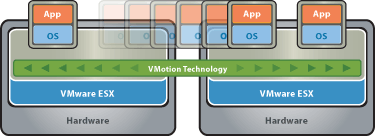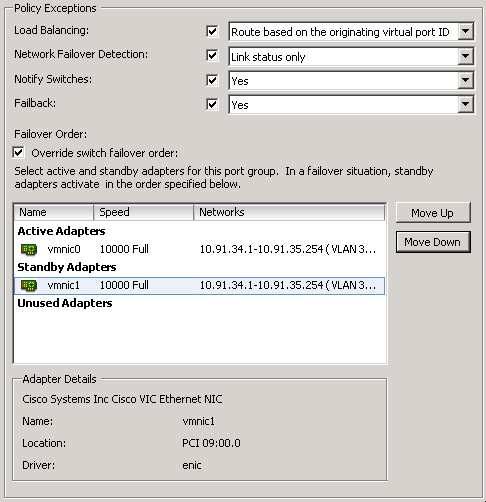When trying to vMotion a virtual machine (VM), VMware vCenter may incorrectly report “No guest OS heartbeats are being received” error even when the VMware Tools service is correctly installed and is running on the guest VM. This is what the error looks like:
If you search the VMware knowledge base they will tell you:
- Ensure that the VMware Tools are installed in the virtual machine before performing a migration
- Ensure that the virtual machine has been running long enough for the operating system to be completely started before performing a migration
- If VMware Tools are already installed, reinstall the VMware Tools to ensure that you are on the latest version and that there is no corruption in the configuration
However if VMware Tools is up and running when checking the vCenter and the VM, that’s all very well, but there’s also another possible cause … if you restart your vCenter server it can also trigger this behaviour! There are two ways to fix this
- In your vSphere Client which is connected to your vCenter server, just open a Console window to the VM and then immediately close it again. You don’t even need to login to the VM!
- Another way to correct this is to STOP and then RESTART the VMware Tools Service process on the VM.