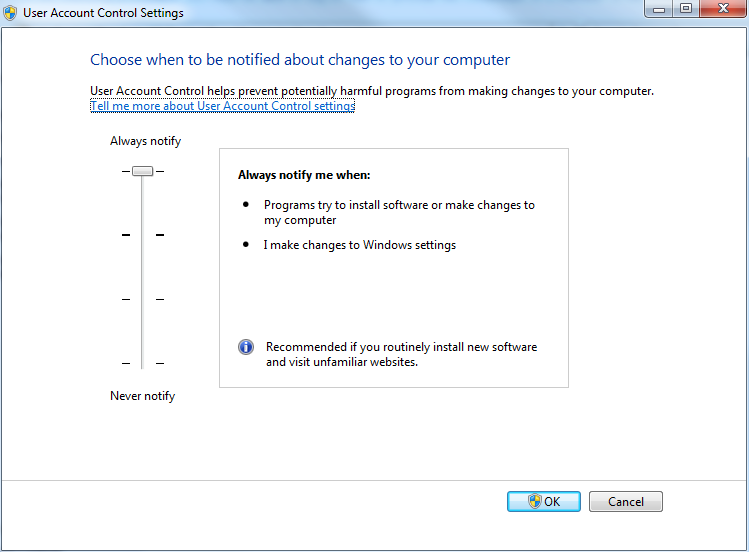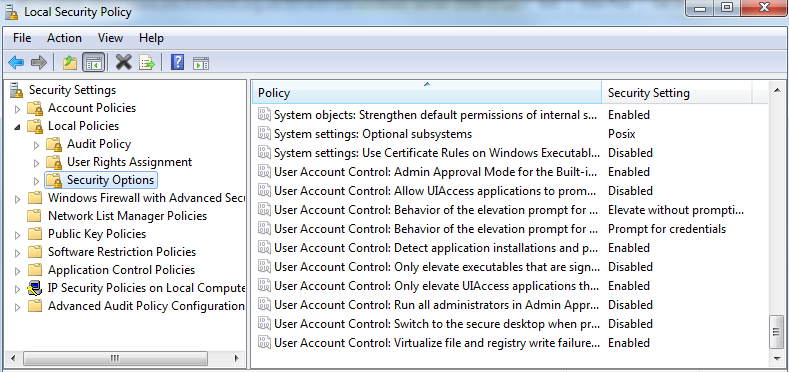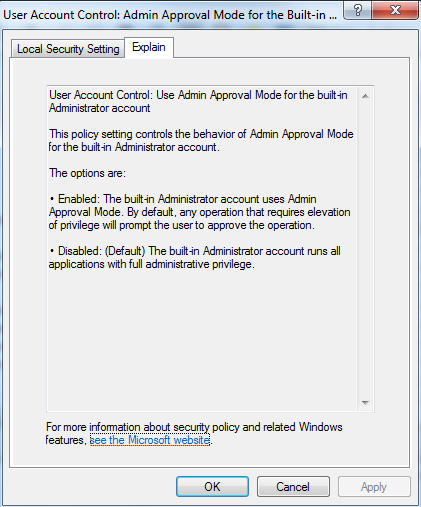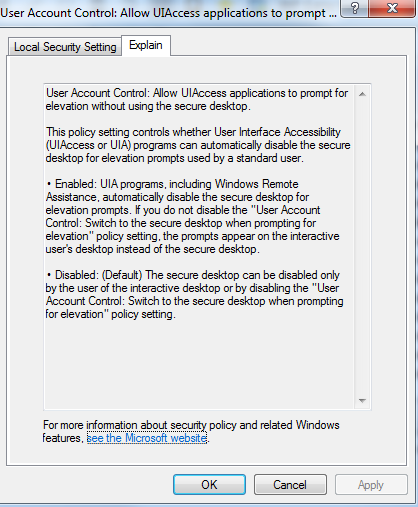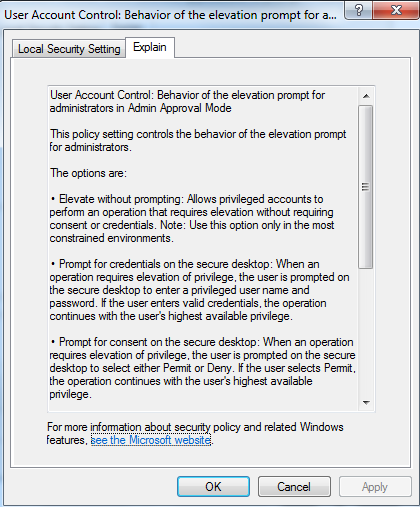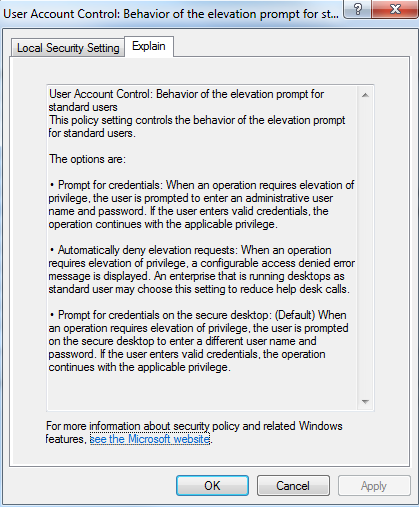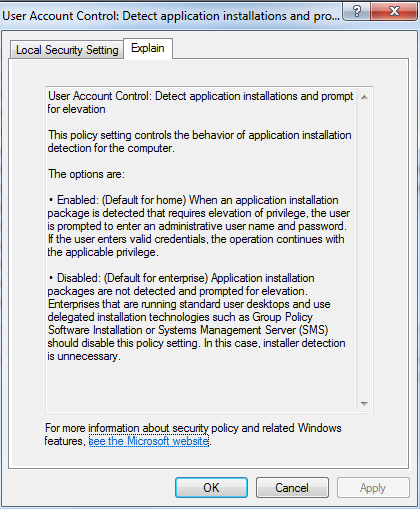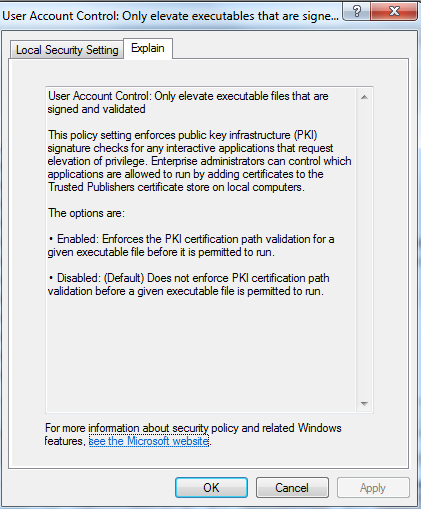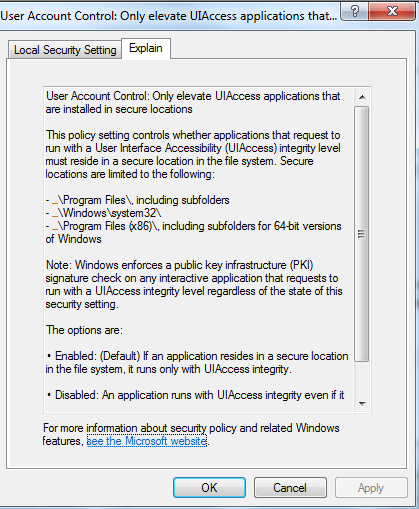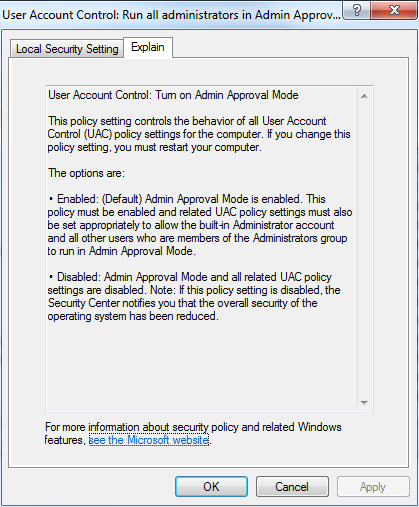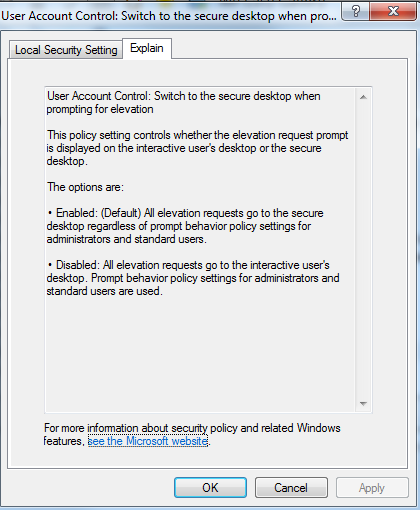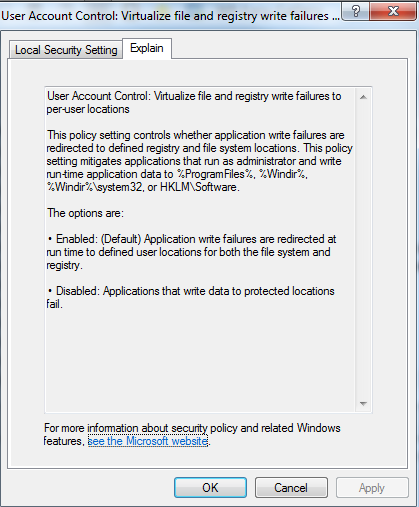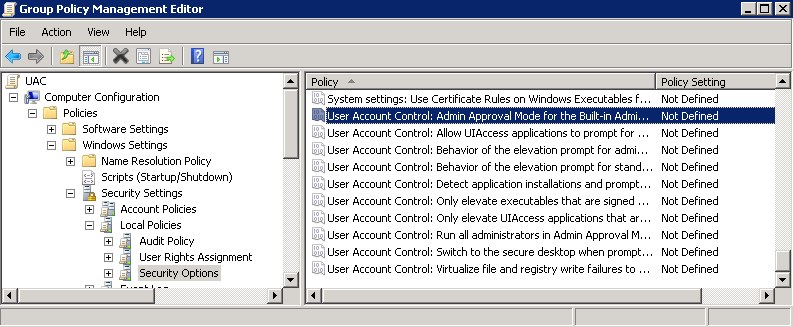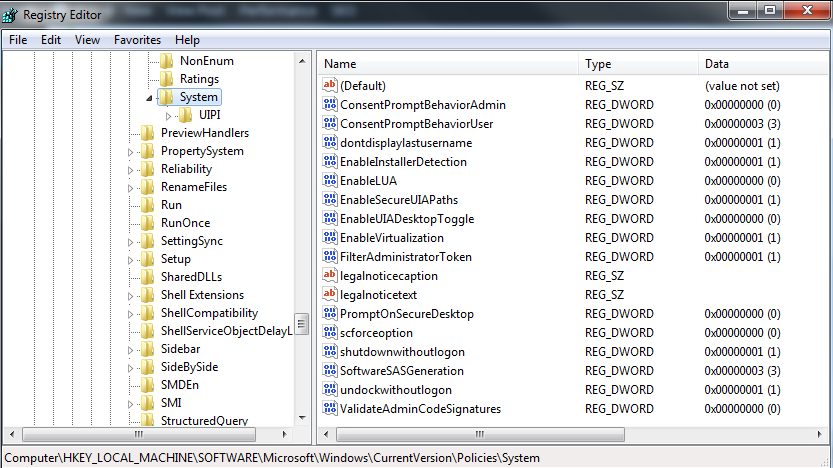What is UAC?
User Account Control (UAC) is a security component that enables users to perform common tasks as non-administrators (called standard users in Windows Vista), and as administrators without having to switch users, log off, or use Run As. User accounts that are members of the local Administrators group run most applications as a standard user. By separating user and administrator functions, UAC helps users move toward using standard user rights by default.
When an administrator logs on to a computer that is running Windows 7 or Windows Vista, the user is assigned two separate access tokens. Access tokens, which contain a user’s group membership and authorization and access control data, are used by the Windows operating system to control what resources and tasks the user can access. The access control model in earlier Windows operating systems did not include any failsafe checks to ensure that users truly wanted to perform a task that required their administrative access token. As a result, malicious software could install on users’ computers without notifying the users. (This is sometimes referred to as a “silent” installation.)
How can we change UAC Settings?
- Control Panel
Click Start > Control Panel > User Accounts > Change User Account Control Settings
You will then need to reboot
- Using Local Security Policy
Click Start > Administrative Tools > Local Security Policy > Security Options > Scroll down to the User Account Control Settings
There are 10 separate Settings
- Group Policy
Click Start > Administrative Tools > Group Policy Management on a DC > Right click on Group Policy Objects and select New > Type GPO Name in > Find GPO and right click and select Edit
Navigate to Computer Configuration > Windows Settings > Security Settings > Security Options > Scroll down to User Account Control
- Using the Registry
The registry keys are found in HKEY_LOCAL_MACHINE\SOFTWARE\Microsoft\Windows\CurrentVersion\Policies\System. For information about each of the registry keys, see the link below
http://technet.microsoft.com/en-gb/library/dd835564%28v=ws.10%29.aspx