What is Syslog Collector?
You can install the Syslog Collector on the same machine as the associated vCenter Server, or on a different machine that has network connection to the vCenter Server. The Syslog Collector service binds to an IPv4 address for communication with vCenter Server, and does not support IPv6. The vCenter Server can be on a host machine in an IPv4-only, IPv4/IPv6 mixed-mode, or IPv6-only network environment, but the machine that connects to the vCenter Server through the vSphere Client must have an IPv4 address for the Syslog Collector service to work
Syslog Collector is included in the vCenter appliance installation by default.
Prerequisites
- Verify that you have administrator privileges.
- Verify that the host machine has Windows Installer 3.0 or later.
- Verify that the host machine has a supported processor and operating system. The Syslog Collector supports the same processors and operating systems as vCenter Server. See vCenter Server Software Requirements and vCenter Server and vSphere Client Hardware Requirements.
- Determine whether to install the Syslog Collector as a standalone instance or to integrate the Syslog Collector with a vCenter Server.
- The Syslog Collector is not supported for integration with vCenter Server versions earlier than version 5.0.
- Verify that the host machine has a valid IPv4 address. You can install the Syslog Collector on a machine in an IPv4-only or IPv4/IPv6 mixed-mode network environment, but you cannot install the Syslog Collector on a machine in an IPv6-only environment
Instructions for Install
- Put the vCenter installer/iso into the server you want to install the Sys Log Collector on
- Select VMware vSphere Syslog Collector
- Select you language
- The files will begin to be extracted
- Select Next
- Select Next
- Select I accept
- Select Destination Folder
- Select vSphere Syslog Collector Configuration
- Select Standalone Installation or VMware vCenter Server Installation. The Integrated method is recommended by VMware
- Type in your vCenter IP, Port, Username and Password
- Click Yes to the Certificate Warning
- Check the Port Information
- Specify how vSphere Syslog collector is identified on the network
- Install
- Finish

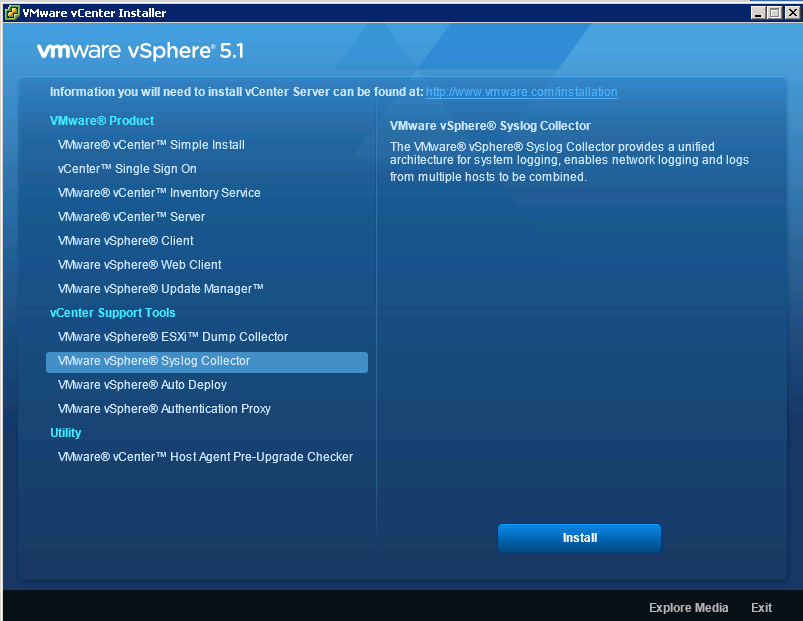
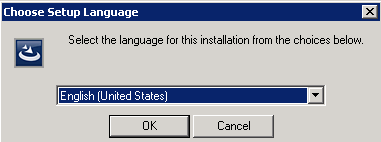

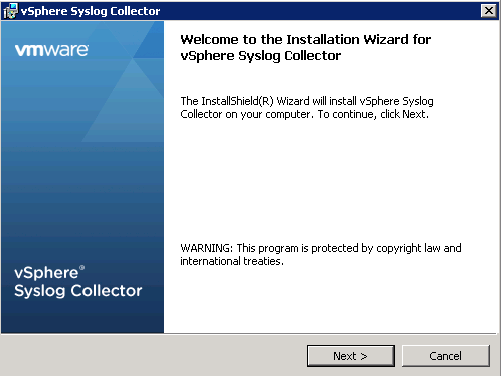
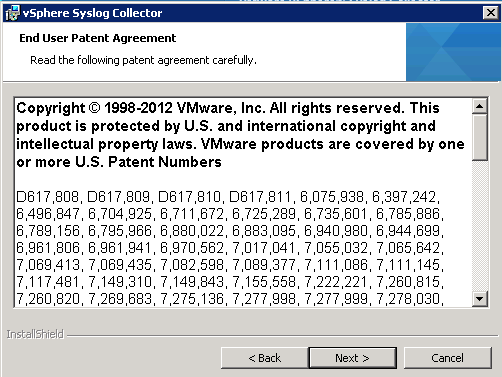
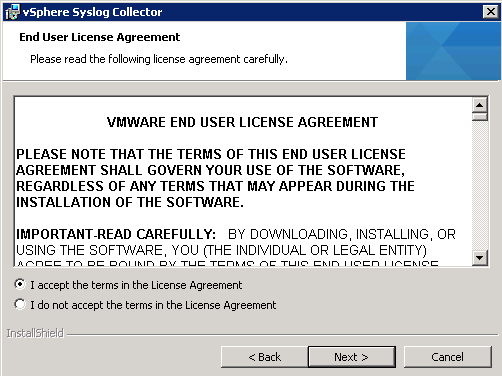
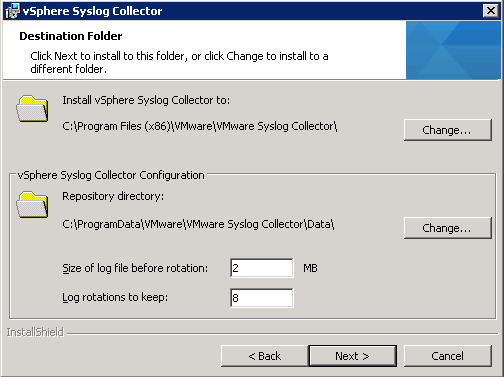
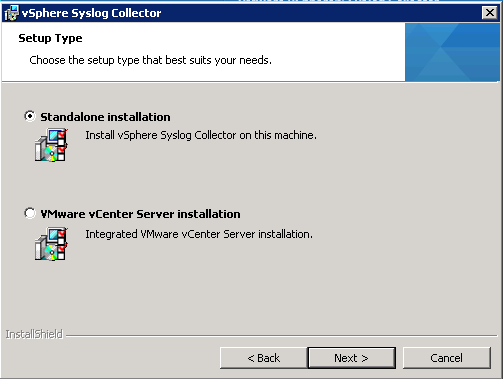
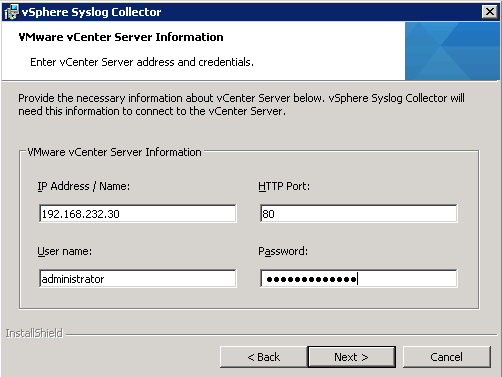


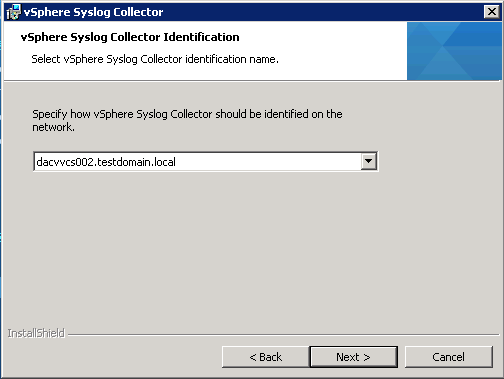
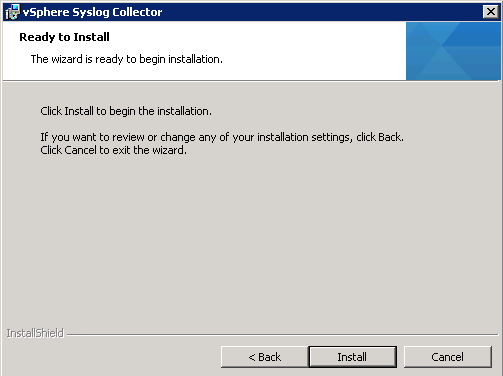


Leave a Reply