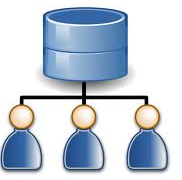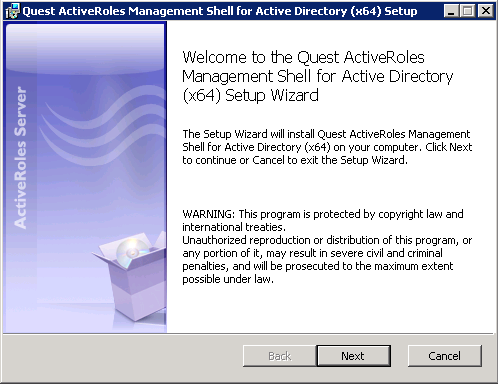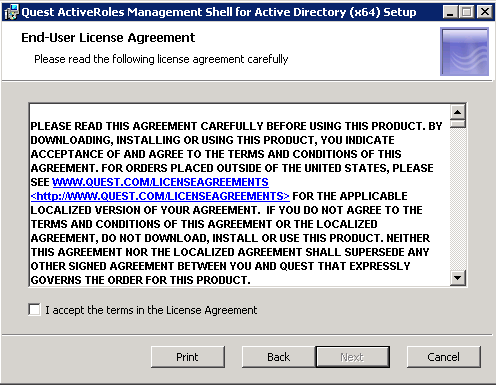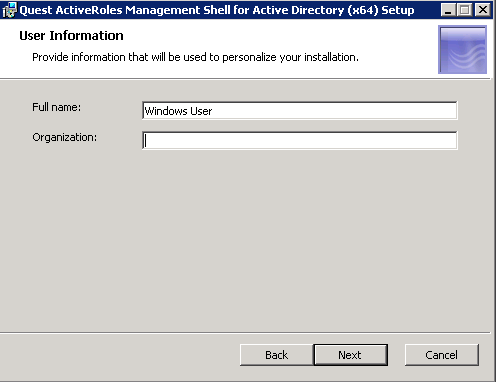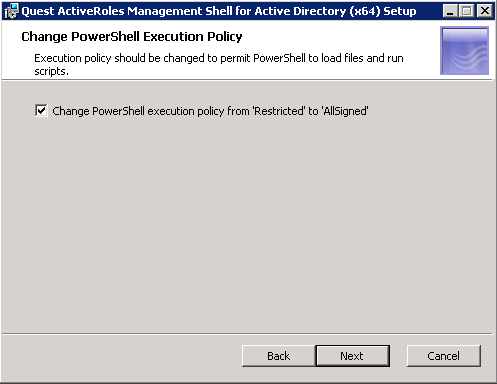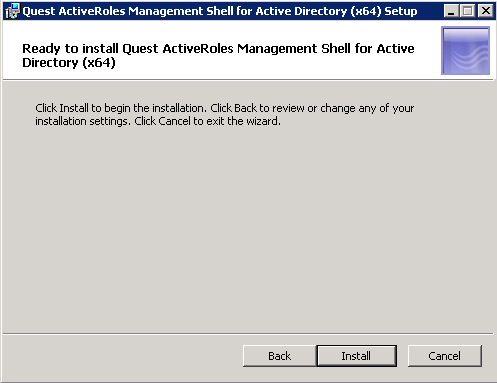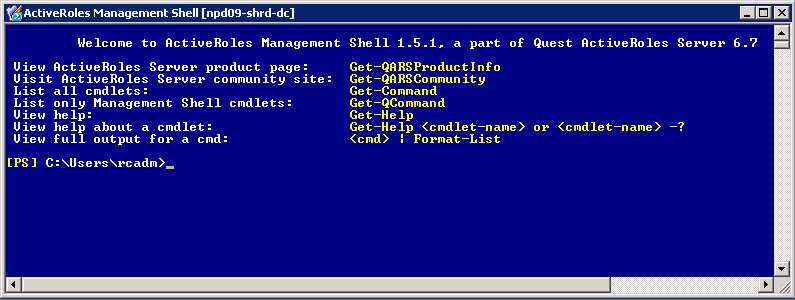Quest ActiveRoles Management Shell for Active Directory
The ActiveRoles Management Shell for Active Directory is a set of predefined commands for Windows PowerShell, the new command line and scripting language developed by Microsoft. These commands are designed to help administrators automate common, repetitive and bulk management tasks such as creating, removing or updating objects in Active Directory.
By using the ActiveRoles Management Shell for Active Directory to build your scripts, you can harness Quest ActiveRoles Server to leverage proven rules, roles, workflow and attestation features giving you a robust management option for Windows PowerShell and Active Directory.
The management operations are performed either via the Quest ActiveRoles Server proxy service or by directly accessing directory data on domain controllers. In both cases, the ActiveRoles Management Shell provides a flexible scripting platform that can reduce the complexity of current Microsoft Visual Basic scripts. Tasks that previously required many lines in Visual Basic scripts can now be done by using as little as one line of code in the ActiveRoles Management Shell.
Installing the ActiveRoles Management Shell
Opening the ActiveRoles Management Shell
You can open the ActiveRoles Management Shell by using either of the
following procedures. Each procedure loads the ActiveRoles Management Shell
snap-in into Windows PowerShell. If you do not load the ActiveRoles
Management Shell snap-in before you run a command (cmdlet) provided by
that snap-in, you will receive an error.
To open the ActiveRoles Management Shell from the Programs menu
- Select Start | All Programs | Quest Software | ActiveRoles Management Shell for Active Directory.
To add the ActiveRoles Management Shell snap-in from Windows
PowerShell
- Select Start | All Programs | Windows PowerShell 1.0 | Windows PowerShell.
- At the Windows PowerShell prompt, enter the following command:
- Add-PSSnapin Quest.ActiveRoles.ADManagement
Using the ActiveRoles Management Shell
- Select Start | All Programs | Quest Software | ActiveRoles Management Shell for Active Directory.
Admin Guide
Quest ActiveRoles Management Shell Admin Guide
Example Command to check for inactive users in Active Directory
get-qaduser -SizeLimit 0 | Where-Object{$_.LastLogon -lt $limit -OR $lastLogon -ne $null} | Sort-Object LastLogon | Select-Object Name, SAMAccountName, LastLogon | Export-CSV C:\PATH\TO\file.csv