Troubleshooting
- Verify that the network adapter and server hardware are supported. For more information, see Verifying ESX/ESXi host hardware (System, Storage, and I/O devices) are supported (1003916).
- Verify that the network link is up. For more information, see Verifying a network link (1003724).
- Verify that proper VLAN IDs exist on the portgroup. For more information, see Configuring a VLAN on a portgroup (1003825).
- If you are using NIC teaming on the virtual switch, verify that the physical switch ports are configured consistently for each teamed network adapter and that the proper load balancing policy is configured on the virtual switch. VMware recommends you to use the default Route based on the originating virtual port ID load balancing policy. If link aggregation on the physical switch is configured, use the Route based on ip hash load balancing policy. For more information, see NIC teaming in ESX/ESXi (1004088) and ESX/ESXi host requirements for link aggregation (1001938).
- Verify that the speed and duplex of the network links are consistent. For more information, see Configuring the speed and duplex of an ESX/ESXi Server network adapter (1004089).
- Verify the ESX host networking configuration. For more information, see Verifying ESX Server host networking configuration on the service console (1003796).
- Verify that port security is not configured on the physical switch ports. For more information, see Loss of network connectivity when port security is configured on the physical switch (1002811).
- Verify that portfast (or equivalent) is enabled on all of the ESX host’s physical switch ports. For more information, see STP may cause temporary loss of network connectivity when a failover or failback event occurs (1003804).
- Verify the integrity of the physical network adapter. For more information, see Verifying the integrity of the physical network adapter (1003686).
- Verify that no duplicate IP addresses exist on the network. For more information, see Warning for Duplicate IP Address for VMware VMotion Port Group (10165) or Duplicate IP address detected (1020647).
- Verify that all the NICs participating as uplinks on the vSS and VDS are observing all the network information. For more information, see Observed IP range does not show network in ESX or ESXi (1006744). Until the time the issue of observed IP range is not resolved on external physical network, you can set the problematic NIC in unused mode and then verify the networking functionality again.
Useful Link
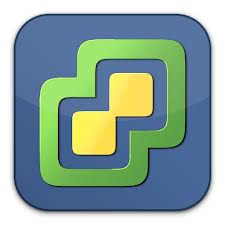


Leave a Reply