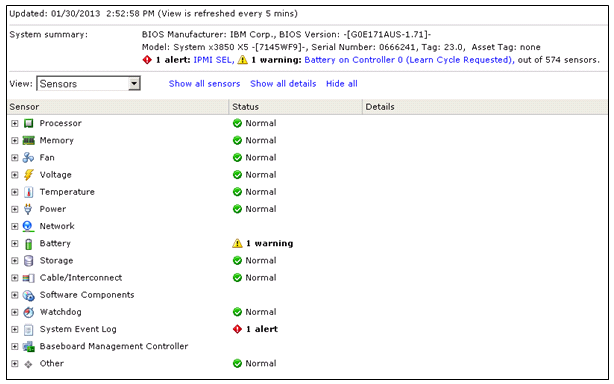Unable to clear the Hardware Status warnings/errors in vCenter Server
Purpose
This article provides steps to clear the warnings/errors in the Hardware Status tab of a host within vCenter Server.
The Hardware Status tab shows warnings/errors related to hardware components. In some cases, these warnings and errors are not cleared even after you ensure that the hardware faults are resolved and trigger vCenter Server alarms. In these cases, you may have to clear these warnings/errors manually.
Resolution
To clear the warnings/errors from the Hardware Status tab:
- Go to Hardware Status tab and select the System event log view.
- Click Reset event log
- Click Update. The error should now be cleared.
- Select the Alerts and warnings view.
- Click Reset sensors.
- Click Update. The memory should now be cleared.
- If the error is not cleared, connect to the host via SSH.
- Restart the sfcbd service
- To restart the service in ESXi, run this command:
- services.sh restart
- To restart the service in ESX, run this command
- service sfcbd restart
- Click Update. The error should now be cleared.
- Note: If the warning/error is cleared after a reset in Step 2 and Step 5, you need not restart the management agents