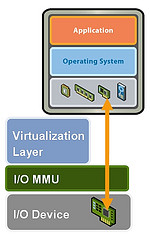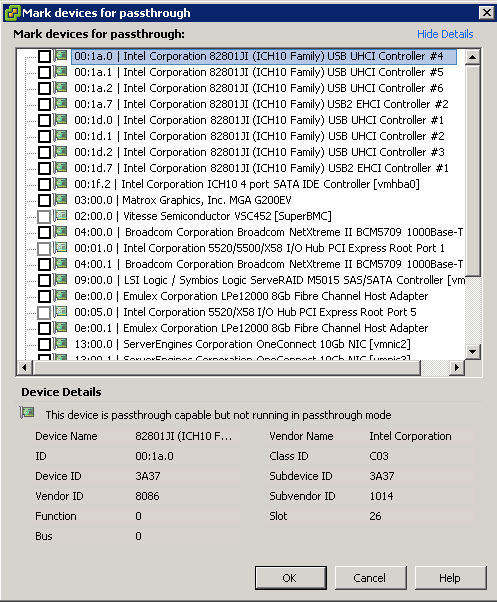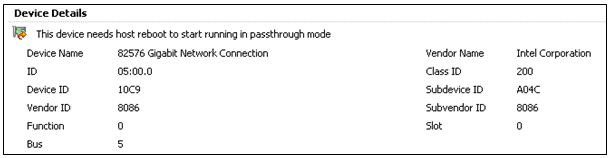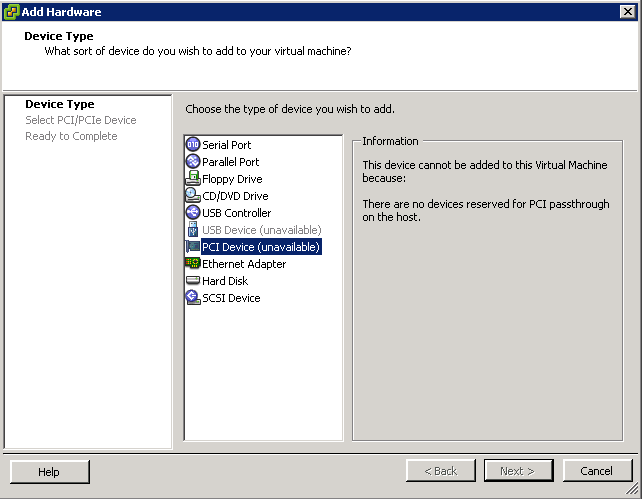DirectPath I/O allows virtual machine access to physical PCI functions on platforms with an I/O Memory Management Unit.
The following features are unavailable for virtual machines configured with DirectPath
- Hot adding and removing of virtual devices
- Suspend and resume
- Record and replay
- Fault tolerance
- High availability
- DRS (limited availability. The virtual machine can be part of a cluster, but cannot migrate across hosts)
- Snapshots
Cisco Unified Computing Systems (UCS) through Cisco Virtual Machine Fabric Extender (VM-FEX) distributed switches support the following features for migration and resource management of virtual machines which use DirectPath I/O
- Hot adding and removing of virtual devices
- vMotion
- Suspend and resume
- High availability
- DRS (limited availability
- Snapshots
Configure Passthrough Devices on a Host
- Click on a Host
- Select the Configuration Tab
- Under Hardware, select Advanced Settings. You will see a warning message as per below
- Click Configure Passthrough. The Passthrough Configuration page appears, listing all available passthrough devices.
- A green icon indicates that a device is enabled and active. An orange icon indicates that the state of the device has changed and the host must be rebooted before the device can be used
Configure a PCI Device on a VM
Prerequisites
Verify that a Passthrough networking device is configured on the host of the virtual machine as per above instructions
Instructions
- Select a VM
- Power off the VM
- From the Inventory menu, select Virtual Machine > Edit Settings
- On the Hardware tab, click Add.
- Select PCI Device and click Next
- Select the Passthrough device to use
- Click Finish
- Power on VM
As per below I haven’t cofigured any pass thorugh devices but just to show you where the settings are