What is RAW Device Mapping?
A Raw Device Mapping allows a special file in a VMFS volume to act as a proxy for a raw device. The mapping file contains metadata used to manage and redirect disk accesses to the physical device. The mapping file gives you some of the advantages of a virtual disk in the VMFS file system, while keeping some advantages of direct access to physical device characteristics. In effect it merges VMFS manageability with raw device access
A raw device mapping is effectively a symbolic link from a VMFS to a raw LUN. This makes LUNs appear as files in a VMFS volume. The mapping file, not the raw LUN is referenced in the virtual machine configuration. The mapping file contains a reference to the raw LUN.
Note that raw device mapping requires the mapped device to be a whole LUN; mapping to a partition only is not supported.
Uses for RDM’s
- Use RDMs when VMFS virtual disk would become too large to effectively manage.
For example, When a VM needs a partition that is greater than the VMFS 2 TB limit is a reason to use an RDM. Large file servers, if you choose to encapsulate them as a VM, are a prime example. Perhaps a data warehouse application would be another. Alongside this, the time it would take to move a vmdk larger than this would be significant.
- Use RDMs to leverage native SAN tools
SAN snapshots, direct backups, performance monitoring, and SAN management are all possible reasons to consider RDMs. Native SAN tools can snapshot the LUN and move the data about at a much quicker rate.
- Use RDMs for virtualized MSCS Clusters
Actually, this is not a choice. Microsoft Clustering Services (MSCS) running on VMware VI require RDMs. Clustering VMs across ESX hosts is still commonly used when consolidating hardware to VI. VMware now recommends that cluster data and quorum disks be configured as raw device mappings rather than as files on shared VMFS
Terminology
The following terms are used in this document or related documentation:
- Raw Disk — A disk volume accessed by a virtual machine as an alternative to a virtual disk file; it may or may not be accessed via a mapping file.
- Raw Device — Any SCSI device accessed via a mapping file. For ESX Server 2.5, only disk devices are supported.
- Raw LUN — A logical disk volume located in a SAN.
- LUN — Acronym for a logical unit number.
- Mapping File — A VMFS file containing metadata used to map and manage a raw device.
- Mapping — An abbreviated term for a raw device mapping.
- Mapped Device — A raw device managed by a mapping file.
- Metadata File — A mapping file.
- Compatibility Mode — The virtualization type used for SCSI device access (physical or virtual).
- SAN — Acronym for a storage area network.
- VMFS — A high-performance file system used by VMware ESX Server.
Compatibility Modes
Physical Mode RDMs
- Useful if you are using SAN-aware applications in the virtual machine
- Useful to run SCSI target based software
- Physical mode is useful to run SAN management agents or other SCSI target based software in the virtual machine
- Physical mode for the RDM specifies minimal SCSI virtualization of the mapped device, allowing the greatest flexibility for SAN management software. In physical mode, the VMkernel passes all SCSI commands to the device, with one exception: the REPORT LUNs command is virtualized, so that the VMkernel can isolate the LUN for the owning virtual machine. Otherwise, all physical characteristics of the underlying hardware are exposed.
Virtual Mode RDMs
- Advanced file locking for data protection
- VMware Snapshots
- Allows for cloning
- Redo logs for streamlining development processes
- More portable across storage hardware, presenting the same behavior as a virtual disk file
Setting up RDMs
- Right click on the Virtual Machine and select Edit Settings
- Under the Hardware Tab, click Add
- Select Hard Disk
- Click Next
- Click Raw Device Mapping
If the option is greyed out, please check the following.
http://kb.vmware.com/RDM Greyed Out
- From the list of SAN disks or LUNs, select a raw LUN for your virtual machine to access directly.
- Select a datastore for the RDM mapping file. You can place the RDM file on the same datastore where your virtual machine configuration file resides,
or select a different datastore. - Select a compatibility mode. Physical or Virtual
- Select a virtual device node
- Click Next.
- In the Ready to Complete New Virtual Machine page, review your selections.
- Click Finish to complete your virtual machine.
Note: To use vMotion for virtual machines with enabled NPIV, make sure that the RDM files of the virtual machines are located on the same datastore. You cannot perform Storage vMotion or vMotion between datastores when NPIV is enabled.
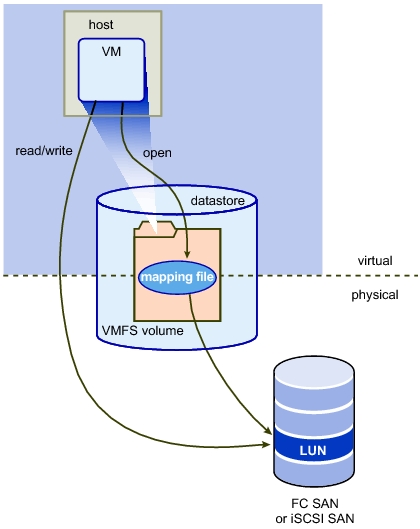
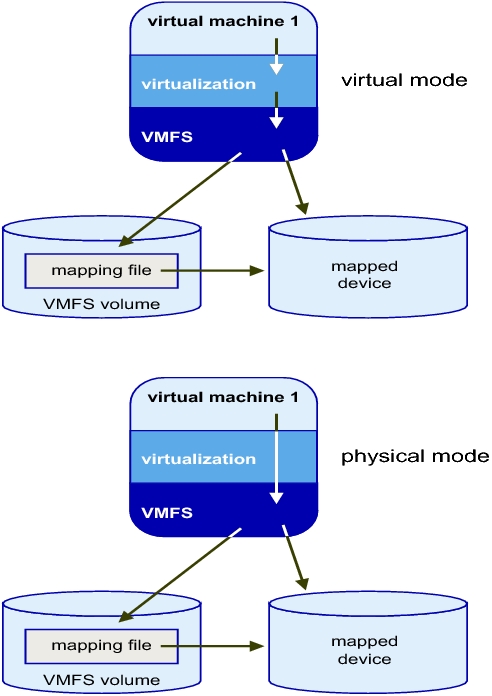


Leave a Reply