What is Auto Deploy?
vSphere Auto Deploy can provision hundreds of physical hosts with ESXi software. You can specify the image to deploy and the hosts to provision with the image. Optionally, you can specify host profiles to apply to the hosts, and a vCenter Server folder or cluster for each host.
When a physical host set up for Auto Deploy is turned on, Auto Deploy uses a PXE boot infrastructure in conjunction with vSphere host profiles to provision and customize that host. No state is stored on the host itself. Instead, the Auto Deploy server manages state information for each host
Auto Deploy stores the information for the ESXi hosts to be provisioned in different locations. Information about the location of image profiles and host profiles is initially specified in the rules that map machines to image profiles and host profiles. When a host boots for the first time, the vCenter Server system creates a corresponding host object and stores the information in the database.
AutoDeploy Requirements
- DHCP
- DHCP Option 66: FQDN or IP Address of TFTP Server
- DHCP Option 67: udionly.kpxe.vmw-hardwired – Name of GPXE Config file which we need the TFTP Server to direct the host to
- Router Configuration – A setting to allow the DHCP
- PXE
- TFTP
Installation Instructions
- Attach the vCenter ISO
- Select AutoDeploy
- Click Next
- Click Next to the End User Patent Agreement
- Click I accept to the Licensing agreement
- Check Auto Deploy repository directory and repository maximum size
- Put in vCenter Information
- Trust the SSL Certificate
- Check the ports
- Check how your server is identified on the network
- nn
- Finish

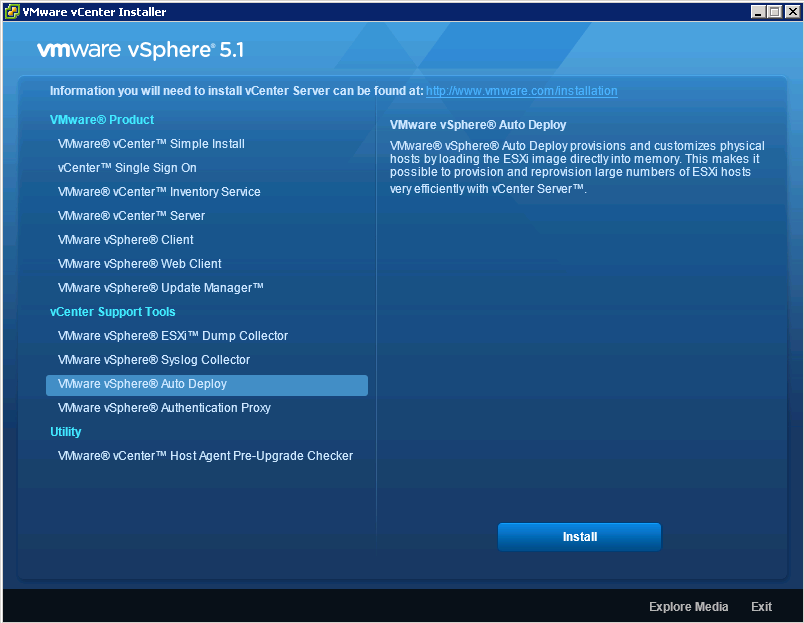
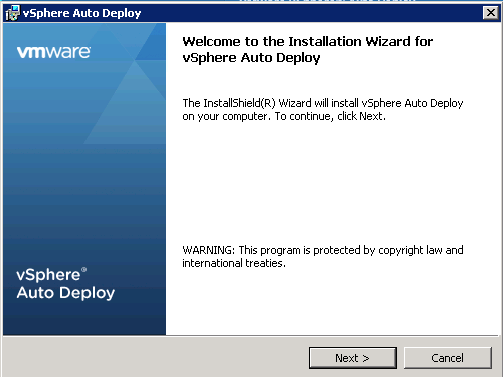
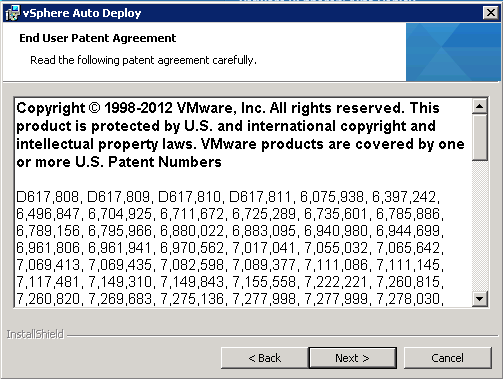
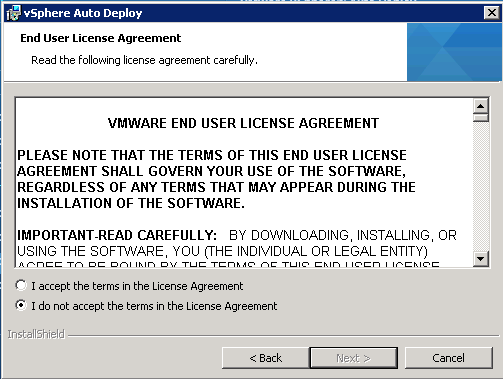
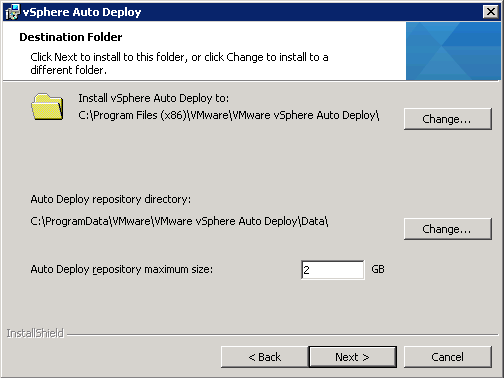
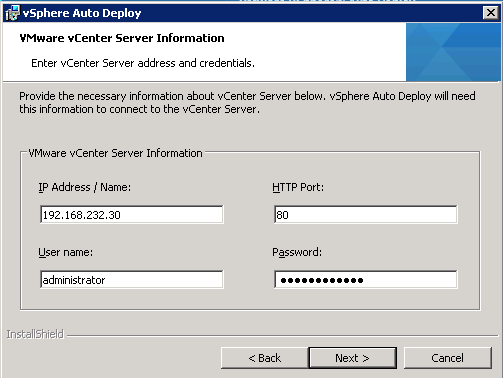
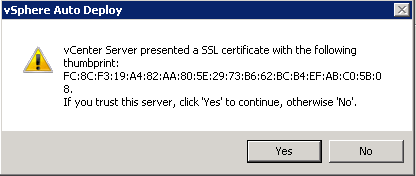
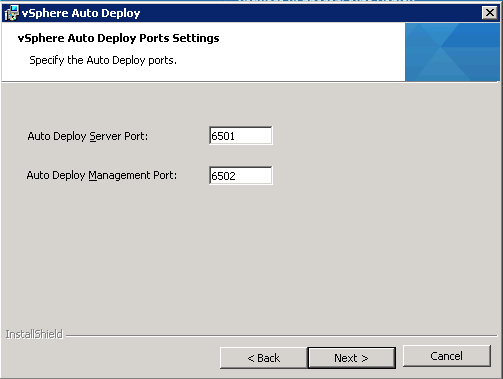
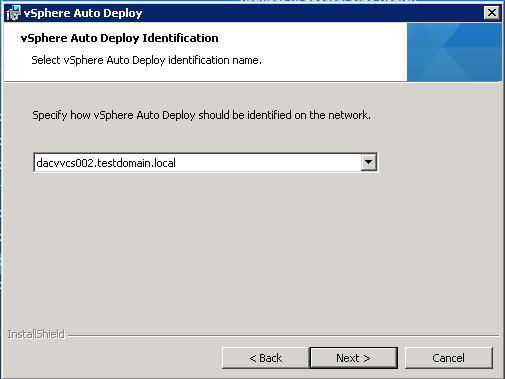
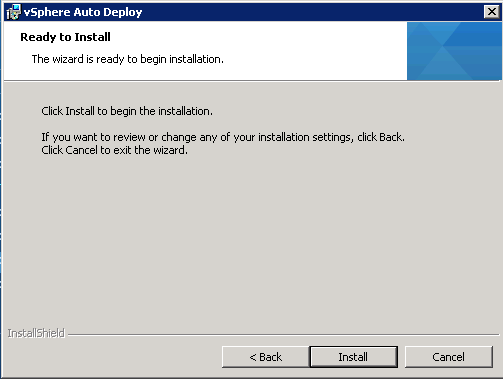


Leave a Reply