DRS Alarms
- Right click the Datacenter or Cluster and Select Alarm > Add New Alarm
- Select Clusters
- Click Triggers > Add
- You can click Advanced and tune the alarm even more
- Click Reporting
- Click Actions and choose how to be notified
DPM Alarms
You can use event-based alarms in vCenter Server to monitor vSphere DPM.
The most serious potential error you face when using vSphere DPM is the failure of a host to exit standby mode when its capacity is needed by the DRS cluster. You can monitor for instances when this error occurs by using the preconfigured Exit Standby Error alarm in vCenter Server. If vSphere DPM cannot bring a host out of standby mode (vCenter Server event DrsExitStandbyModeFailedEvent), you can configure this alarm to send an alert email to the administrator or to send notification using an SNMP trap. By default, this alarm is cleared after vCenter Server is able to successfully connect to that host.
To monitor vSphere DPM activity, you can also create alarms for the following vCenter Server events.
- Entering Standby mode (about to power off host) DrsEnteringStandbyModeEvent
- Successfully entered Standby mode (host power off succeeded) DrsEnteredStandbyModeEvent
- Exiting Standby mode (about to power on the host) DrsExitingStandbyModeEvent
- Successfully exited Standby mode (power on succeeded) DrsExitedStandbyModeEvent
Alarm setup Instructions
- Click the Datacenter or Cluster and Select Alarms
- Click Definitions
- Double click on Exit Standby Error
- Select Hosts for Alarm Type
- Select Triggers
- Select Reporting
- Select Actions
- Right click the Datacenter or Cluster and Select Alarm > Add New Alarm
- Select Datastore Clusters
- Select Triggers
- Select Reporting
- Select Action
Great Alarm Link from the Communities
http://communities.vmware.com/servlet/JiveServlet/download/12145-1-35516/vSphere%20Alarms%20v2.xlsx

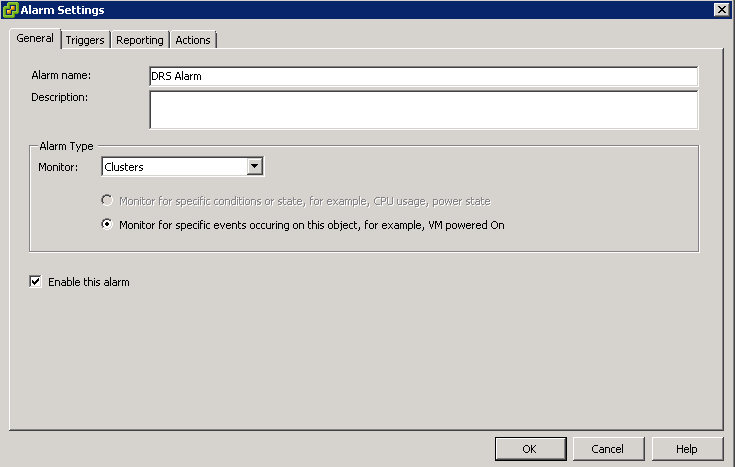
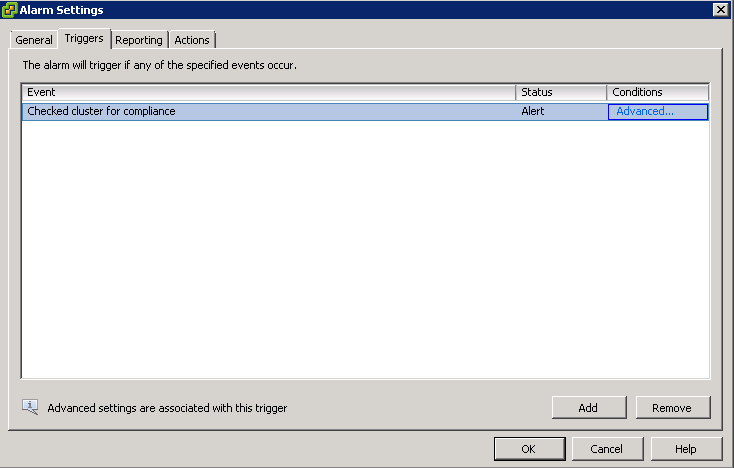
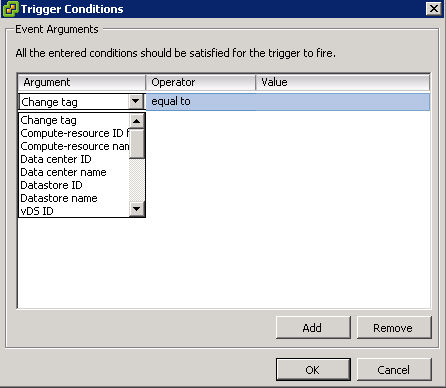
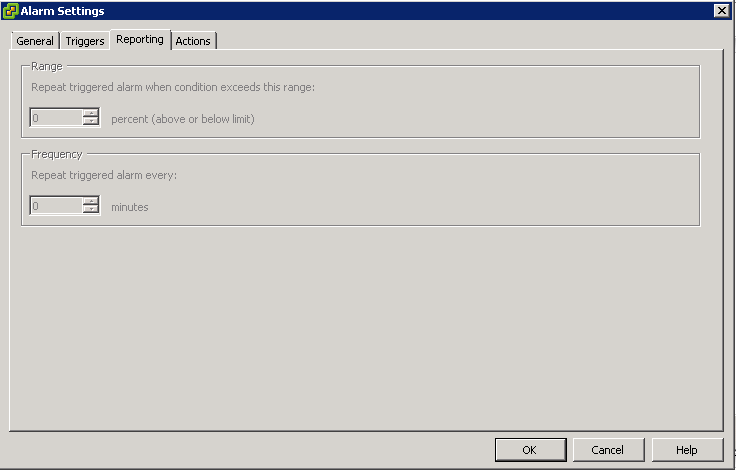
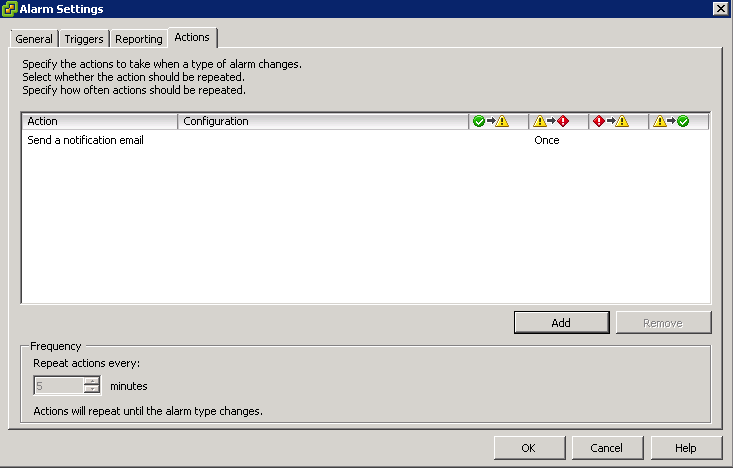
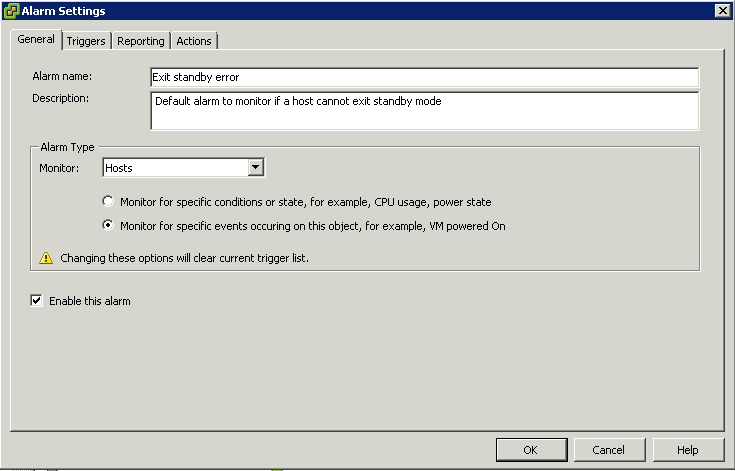
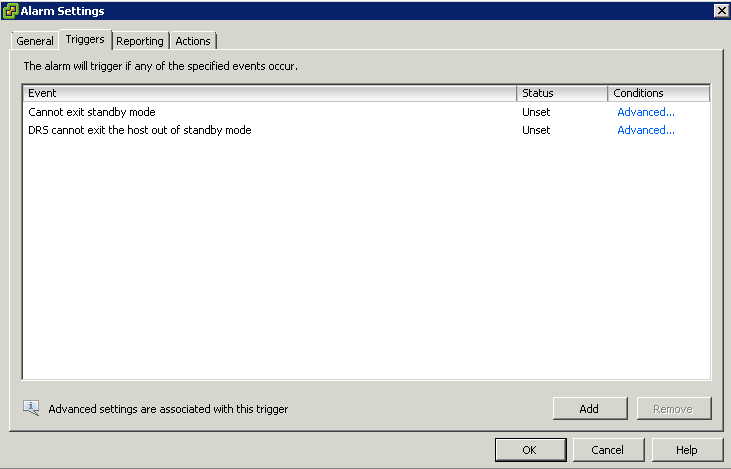
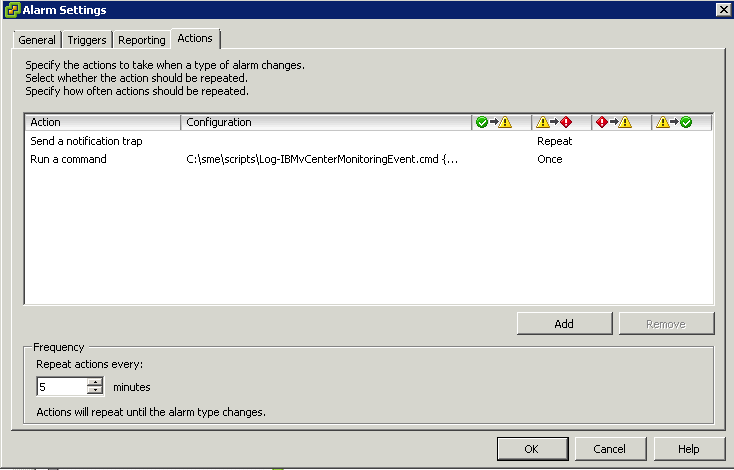
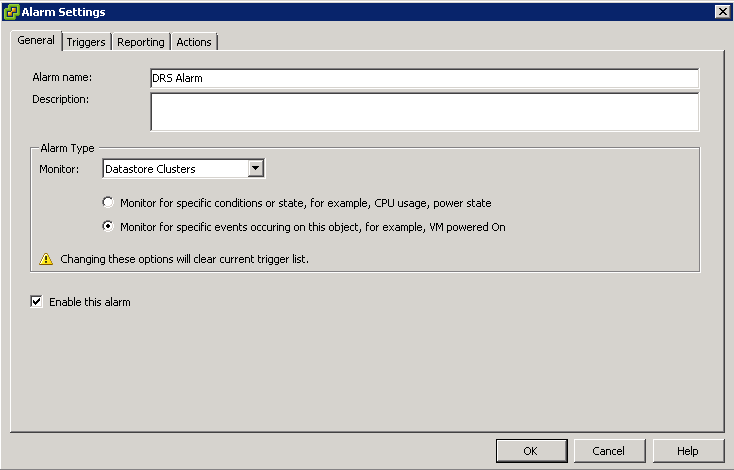
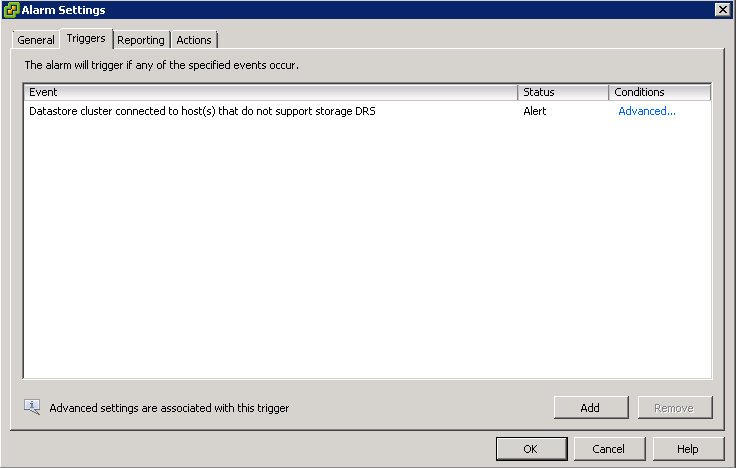
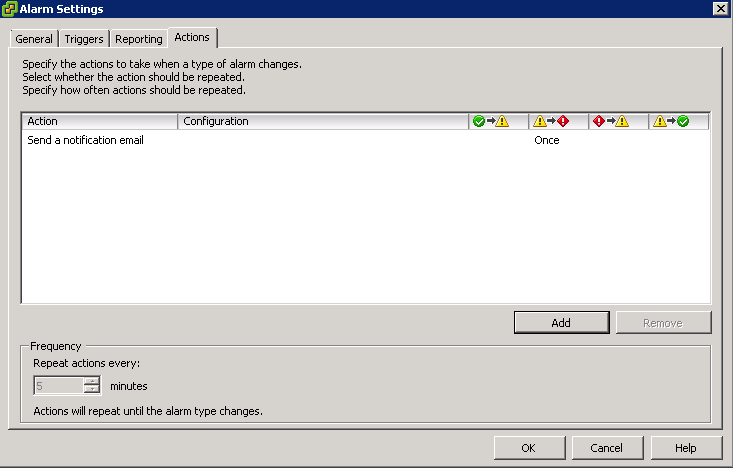


Leave a Reply