The DFS Management snap-in is the graphical user interface (GUI) tool for managing DFS Namespaces and DFS Replication. This snap-in is new and differs from the Distributed File System snap-in in Windows Server 2003
The DFS NameSpace will be the client facing aspect of DFS and what really makes life easier for the end users. Having a common namespace across your enterprise for the users to share files will cut down on support calls and make collaboration on documents a breeze.
Configuring DFS
- Click Start, point to All Programs, point to Administrative Tools, and then click DFS Management.
- In the left pane click on Namespaces and then in the right column click New Namespace
- In the New Namespace Wizard, the first thing it wants to see is your server that will host the Namespace. In this case it will be the server that you installed DFS on. Therefore enter TESTDOMAIN as your server name
- The next window is Namespace Name and Settings, and it is asking for the name of the namespace. Depending on if this is a standalone install or a domain, this is the name that will be after the server or domain name. In this case I am going to type the namespace Sharedfiles.
- Notice when you type in the name the Edit Settings button becomes live. This is because the wizard will create the shared folder. You can modify the settings it uses at this time by clicking Edit Settings
- You can now edit the following settings:Local path of share folder
Shared folder permissionsI am going to go with Administrators have full access; Other users have read and write permissions. If you select Custom you can choose specific groups and users and give them specific rights. Click Ok when you are done choosing permissions, then click Next.
- Next > Namespace Type, there are two choices: Domain-based namespace or Stand-alone namespace. There are some big difference between the two so let’s take a quick look at them now:
- Domain Based Namespace = Stored on one of more servers and in Active Directory Domain Services.Increased scalability and access based enumeration when used in Server 208 Mode
- Standalone Namespace = Stored on only a single namespace server, for redundancy, you have to use a failover cluster
The Windows Server 2008 mode includes support for access-based enumeration and increased scalability. The domain-based namespace introduced in Windows 2000 Server is now referred to as “domain-based namespace (Windows 2000 Server mode).”
To use the Windows Server 2008 mode, the domain and namespace must meet the following minimum requirements:
- The domain uses the Windows Server 2008 domain functional level.
- All namespace servers are running Windows Server 2008.
- Choose Domain-based namespace in Windows Server 2008 mode and you can see the preview is going to be \\ADExample.com\Sharedfiles, once your choice is made click on Next.
- The next screen lets you review the choices you just made, if they are correct go ahead and click Create.
- Next you will see a screen telling you that the namespace is being created. After a few minutes you should see the status of Success, and then click Ok.
- Now in DFS Management Snap-in you can see the Namespace we just created.
- Next try creating a folder. Right click on the namespace and click New Folder.
- Now type the name of the folder you want. In this case I am going to be very original and type Folder1, but hopefully you will use something more descriptive when the time comes.Below the Name field you will see a space that shows you a preview of the Namespace with this new folder. Also under that you will see Folder Targets. This allows you to point this folder at a shared folder already on your network.That way you don’t have to migrate files over, but be warned; if you setup these target folders there is no replication, so if that share goes down for any reason users will not be able to access that data. Go ahead and click Ok
- You will now see in the DFS Management Snap-in Folder1 under the namespace we just created.
Adding another Namespace Server
This has several advantages:
- If one namespace server hosting the namespace goes down, the namespace will still be available to users who need to access shared resources on your network. Adding another namespace thus increases the availability of your namespace.
- If you have a namespace that must be available to users all across your organization but your Active Directory network has more than one site, then each site should have a namespace server hosting your namespace. That way, when users in a site need to contact a namespace server for referrals, they can do so locally instead of sending traffic requests to other sites. This improves performance and reduces unnecessary WAN traffic
Instructions
- Firstly install DFS on a second server. Include replication as ticked if you need to
- Go back to your first DFS Server and click on Add Namespace Server
- Choose your second Namespace server
- Note that a folder named Shared (or whatever you created already) will now automatically be created on your second server and shared with the appropriate permissions (Read permission for Everyone). You can override this default behavior if you like by clicking Edit Settings.
- Now you have two namespace servers defined for your namespace.
- The question is, when a user in one department tries to access the namespace, which namespace server will it use? This brings us to the next topic—referrals.
Referrals
By default, DFS tries to connect a client with a target in the client’s own site first whenever possible to prevent the client from having to use a WAN link to access the resource. Furthermore, DFS also tries to randomly load-balance such access when there are multiple targets available in the client’s site.
- Click on the root then click Namespace Servers in the Details pane.
- Right click on the entry here and select Properties > Advanced
- Tick Override referral ordering and select First among all targets for the server you want to be the priority DFS server
Note that adding additional namespace servers is only supported for domain-based namespaces, not standalone namespaces
Finally, if your WAN links are unreliable, you might find your clients frequently accessing different targets for the same folder. This can be a problem, for by default, DFS caches referrals for a period of time (300 seconds or 5 minutes) so if a target server suddenly goes down the client will keep trying to connect to the target and give an error instead of making the resource available to the client from a different target. Eventually (by default after 300 seconds or 5 minutes) the referral will expire in the client’s cache and a new referral will be obtained to a target that is online and the client will be able to access the desired resource, but in the meantime the user may grow frustrated since (a) the user has to wait for the referral to expire and (b) after the referral expires and a new one is obtained, the referral may direct the client to access a remote target over the WAN link which is not an optimal situation. To prevent this from happening (especially non-optimal targets), you can configure client failback on the namespace (or on specific folders in your namespace) so that when the failed target comes back online the client will fail back to that target as its preferred target
Enabling Access Based Enumeration (See next Blog for more info)
- On your DFS Server right click on the root and
- Select Properties
- Select Advanced and choose “Enable access-based enumeration for this namespace”
- On each Shared Folder, right click > Properties > Advanced > Set explicit view permissions on the DFS Folder which will enable folders to be seen if the user has permission, or the folders will be hidden
Useful Link
http://www.youtube.com/watch?v=KQ_oW7JlRRU
http://www.youtube.com/watch?v=yPyfQ_NkyNw
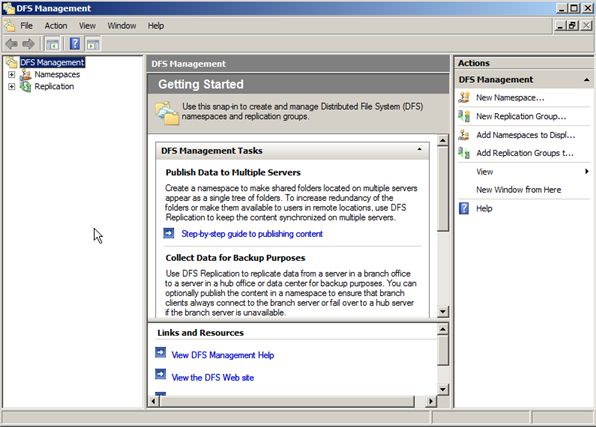
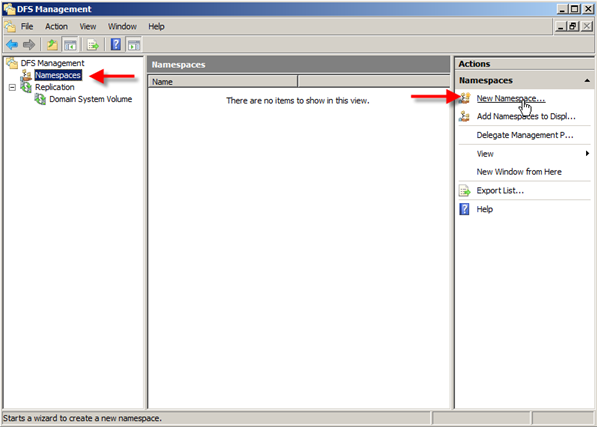
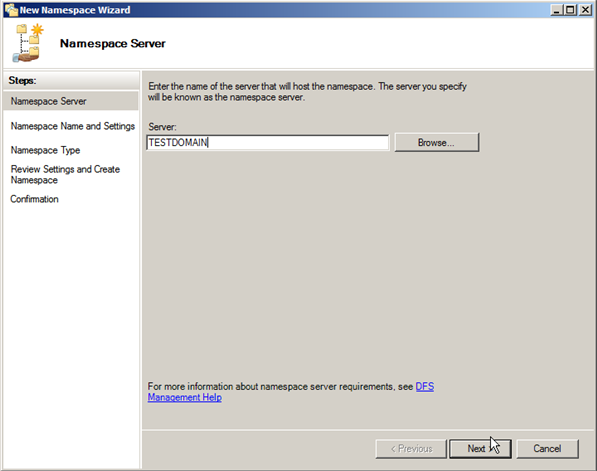
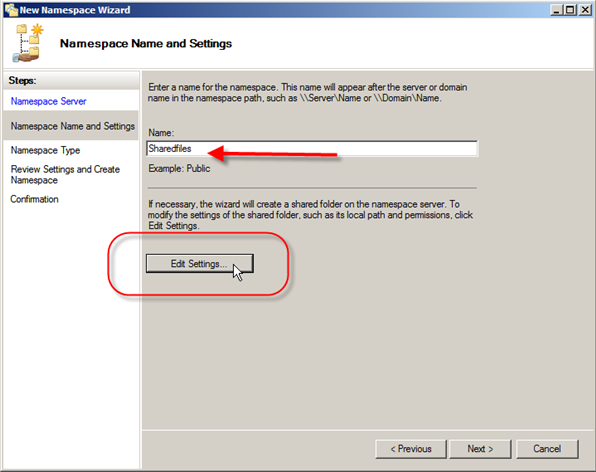
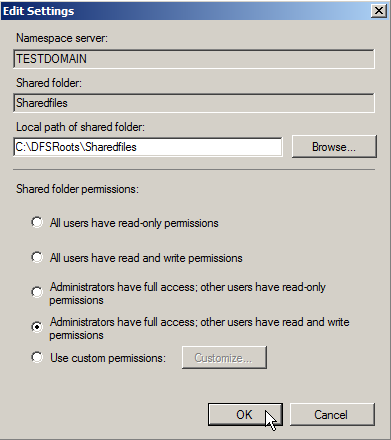
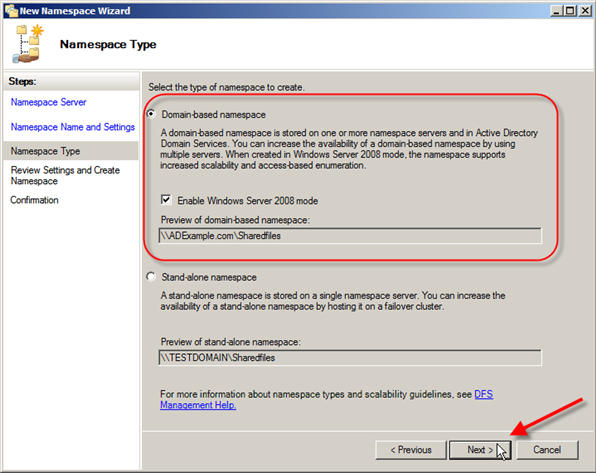
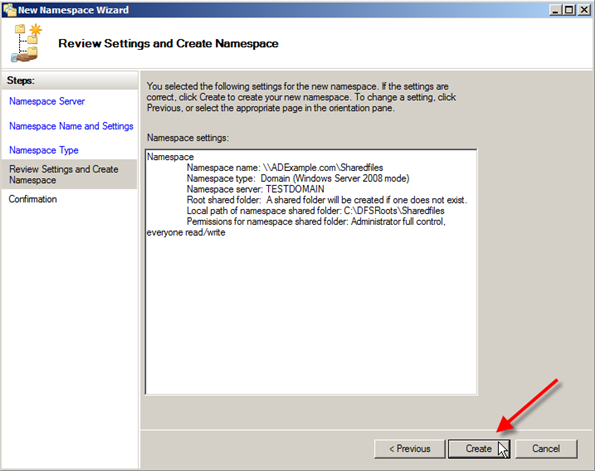
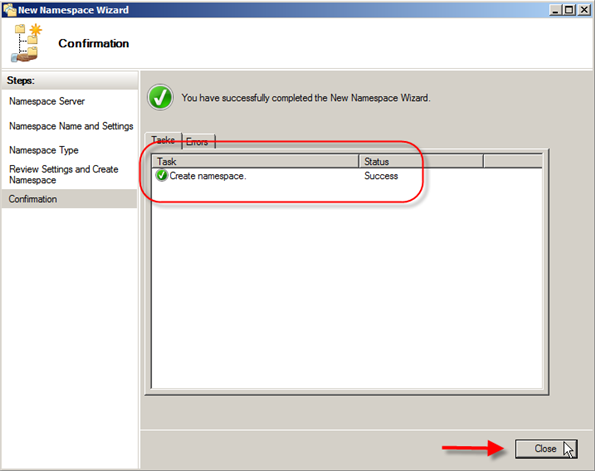
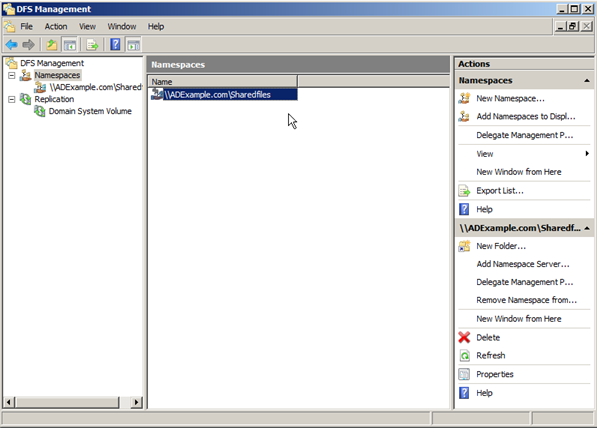
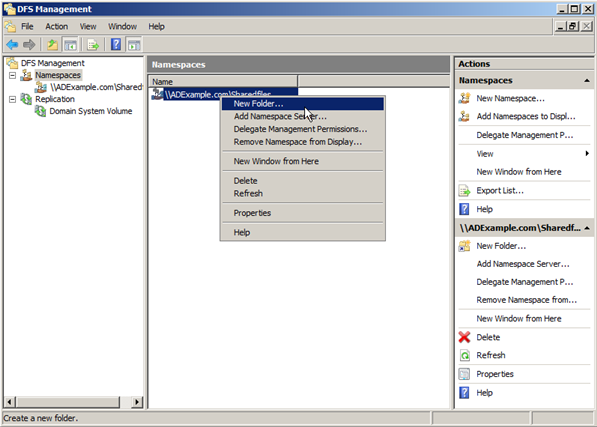
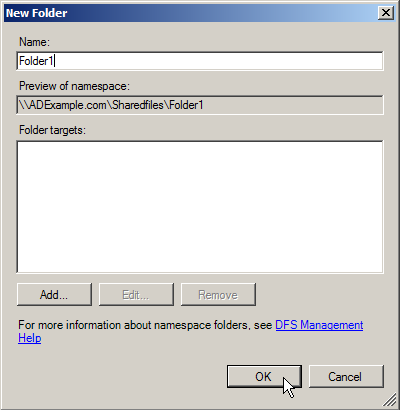
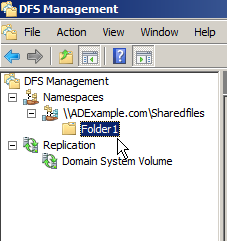
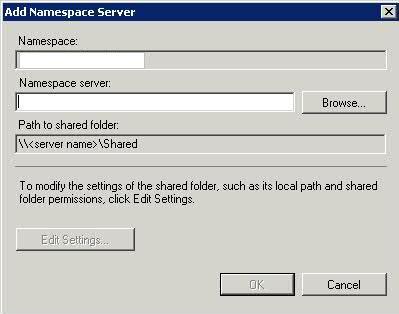
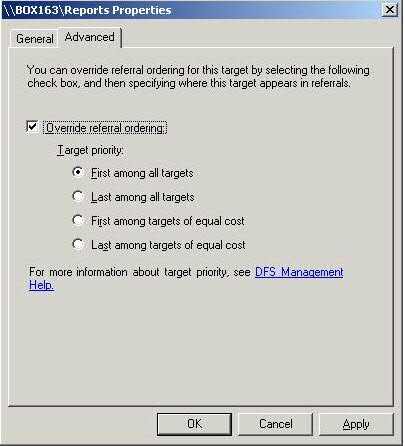


Leave a Reply