Where to download Solarwinds TFTP Server
https://www.solarwinds.com/free-tools/free-tftp-server
Installation and Configuration
- Before Installing Solarwinds TFTP Server, it will prompt you if you haven’t to install .NET Framework 3.5. You may already have it enabled or the installer will try and locate and install it for you. The other option is to install it via the Roles and Features option on the Windows Server. For reference I am using a Windows 2012 R2 server.
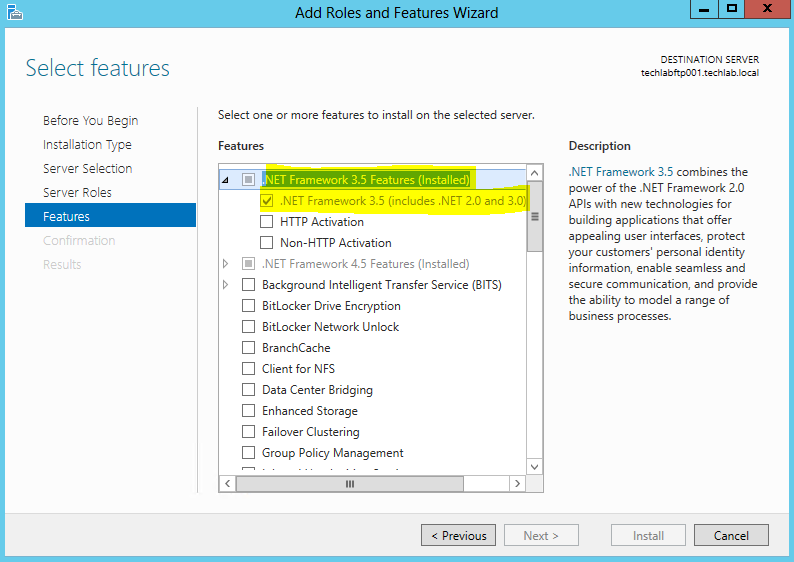
- Right click on the installer and Run as Administrator
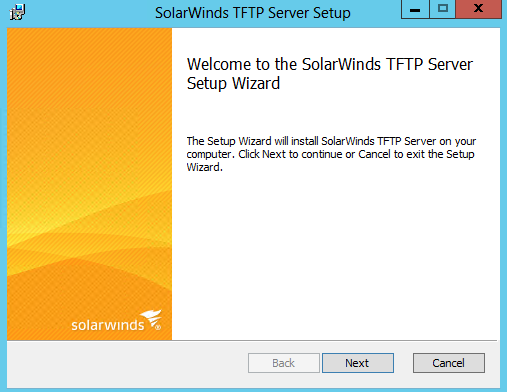
- Accept the License Agreement and click Next
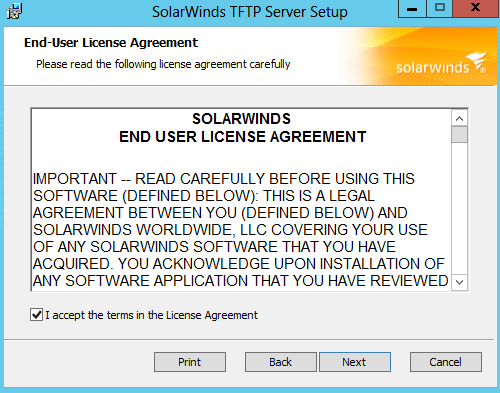
- Click Install
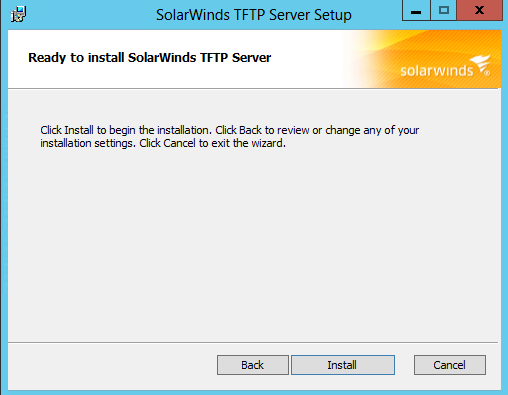
- Click Finish
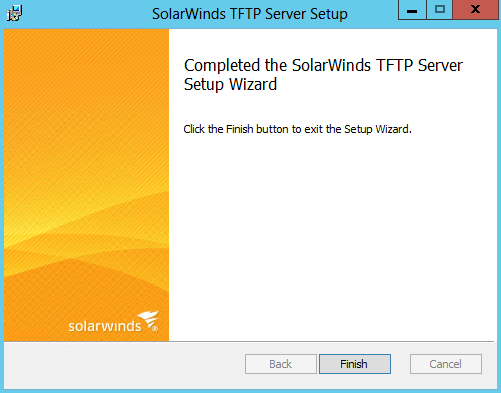
- Open the SolarWinds TFTP Server
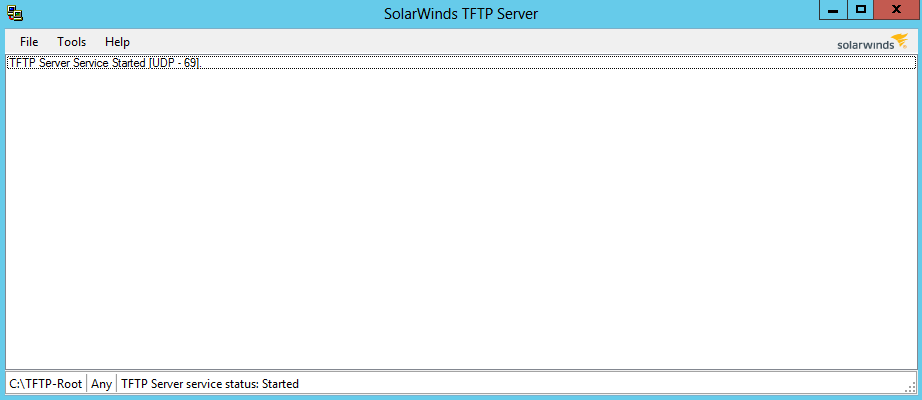
- Click File > Configure
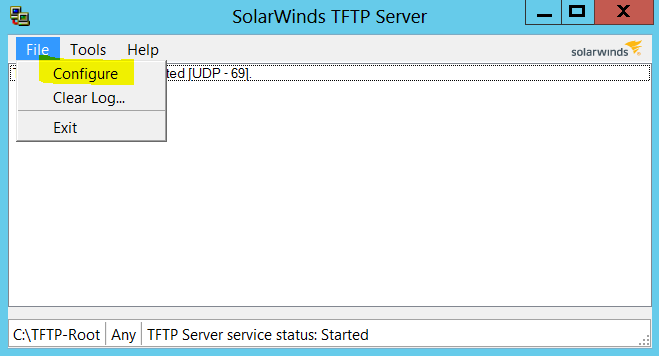
- The below screen will come up. Make a note of the TFTP server root directory.
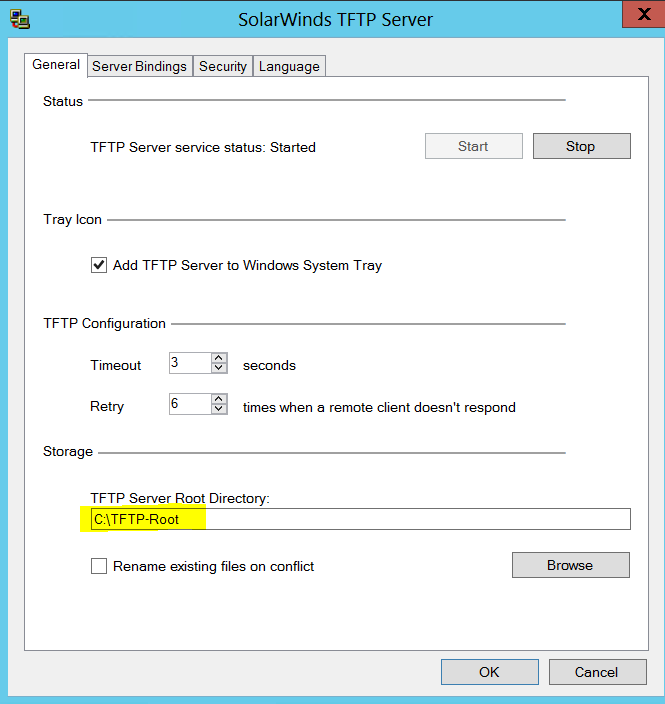
- Other screens look like the below. Server Bindings
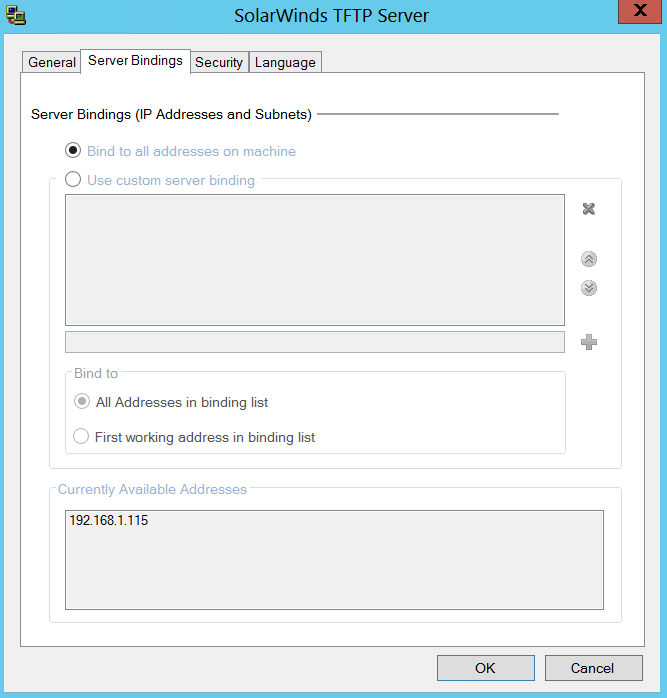
- Security

- Language Screen
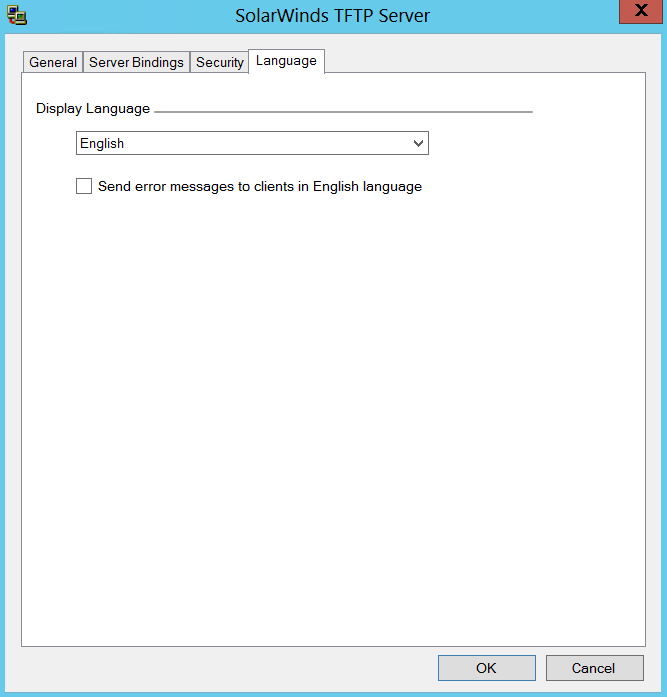
- You may need to modify the Windows firewall with a rule to allow inbound traffic port 69 UDP for TFTP.
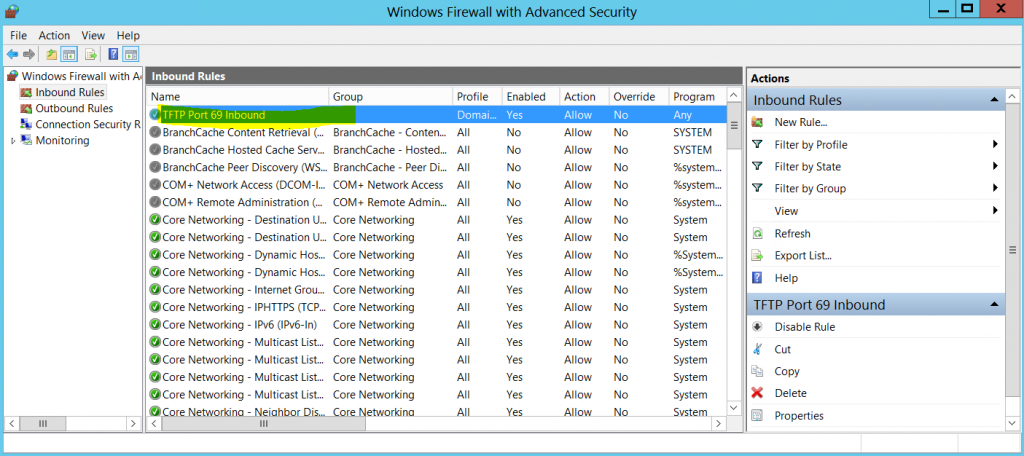
- You now need to download the TFTP Boot Zip file and unzip it into your TFTP folder which here is c:\TFTP-Root
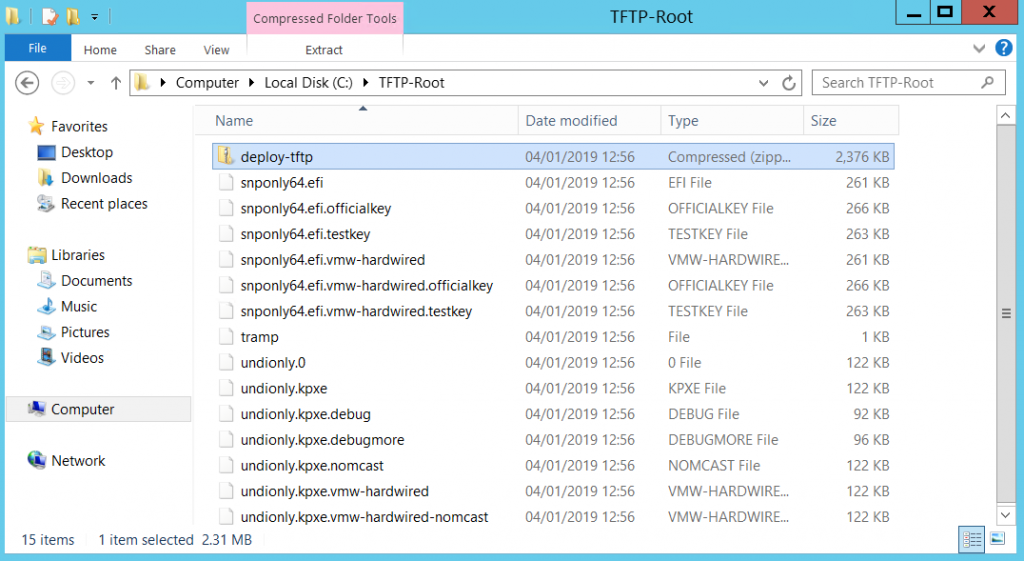


Leave a Reply