The Issue
I wanted to set up 2 Microsoft Server 2012 Hyper V Hosts within my VMware 5.5 test environment but found that when it came to going through the Add Features > Hyper V component and selecting Hyper V that I received the message below
The Fix
- Shutdown the VM
- Go into the VMware Datastore and locate your Hyper V Folder
- You need to locate the .vmx file and download it to your desktop
- Open the vm.vmx file in Notepad and you will need to add the following 3 strings to the VM.vmx file
- hypervisor.cpuid.v0 = “FALSE”
- mce.enable = “TRUE”
- vhv.enable = “TRUE”
- See file screeprint below
- Power the machine on
- Open Server Manager
- Add Roles and Features
- Select Hyper V
- You now should be able to install Hyper V
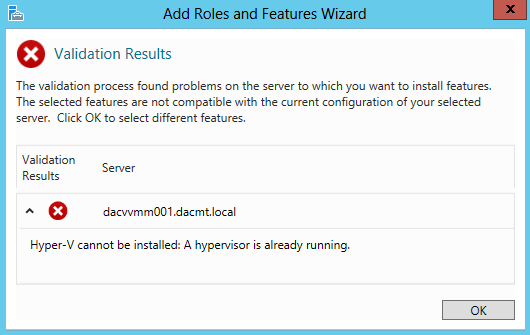
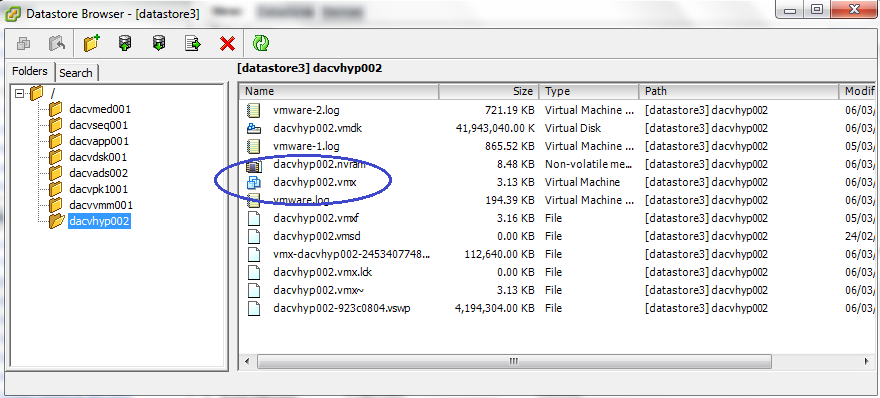
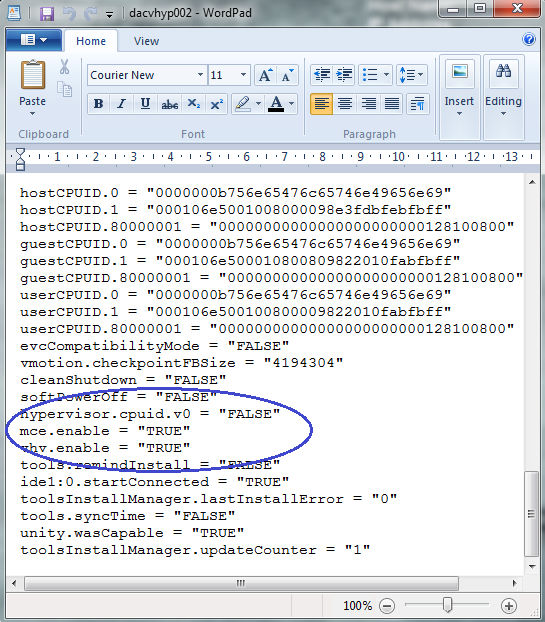
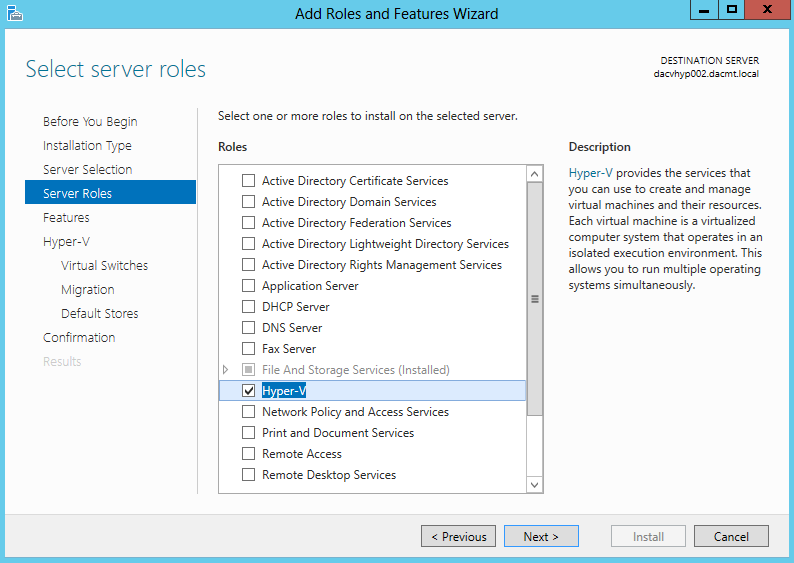


Leave a Reply