Requirements
- PowerCLI 4.1 or higher
- Update Manager PowerCLI Plugin
- .NET 2.0 SP1
- Windows PowerShell 2.0/3.0
Procedure
Install Update Manager PowerCLI
- Download the Update Manager PowerCLI plugin (You will need to login)
- https://my.vmware.com/group/vmware/get-download?downloadGroup=VUM51PCLI
- Navigate to the directory containing the Update Manager PowerCLI installation files.
- Run VMware-UpdateManager-Pscli-5.0.0-432001. Note that the version may be different for your installation.
- If prompted with a User Access Control warning, click Yes.
- On the Welcome screen, click Next.
- Accept the License Agreement, click Next.
- Click Install.
- Click Finish once the installation completes.
- Open the vSphere PowerCLI console from the Windows Start menu or by clicking the vSphere PowerCLI shortcut icon.
- Type Connect-VIServer
- Ignore the yellow certificate warnings or you can type the command to ignore them
- Type Get-Command -PSSnapin VMware.VumAutomation to get all the commands associated with this pssnapin
To create Patch Baselines
Attaching and Detaching Baselines
Scanning a Virtual Machine
To verify whether a virtual machine has at least one baseline with Unknown compliance status attached to it and start a scan
Staging Patches
Staging can be performed only for hosts, clusters, and datacenters.
Remediating Inventory Objects
You can remediate virtual machines, virtual appliances, clusters, and hosts.
Downloading Patches and Scanning Objects
VMware Link

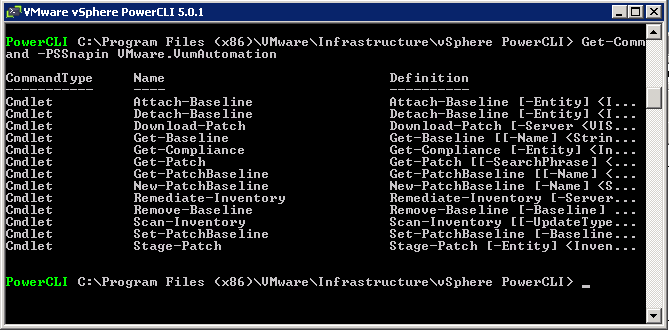
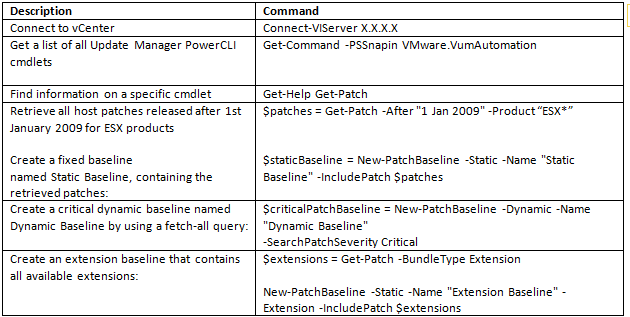

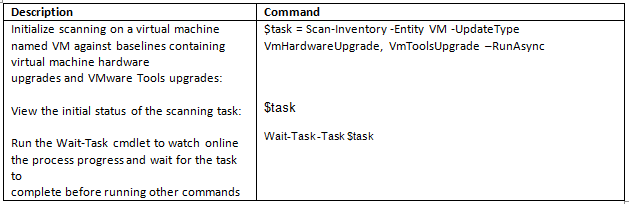
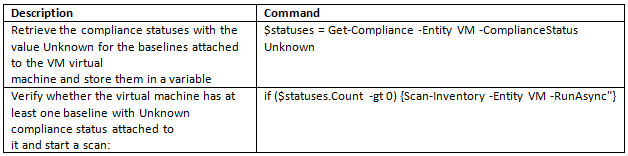

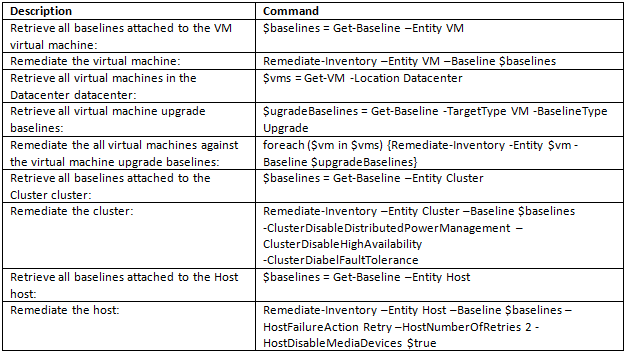
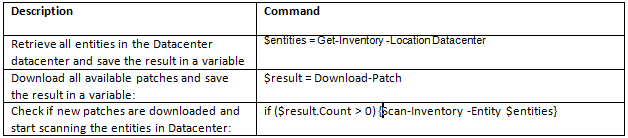


Leave a Reply