Update Manager PowerShell Library
VMware Update Manager – PowerShell Library may be installed and used on any machine that has VMware Infrastructure Toolkit (for Windows) installed and access to a VirtualCenter server. It does not require to be installed on the same machine as the VMware Update Manager or the VirtualCenter Server.
You can install Update Manager – PowerShell Library the following ways
- A stand-alone Windows installer
- As a part of the installation process of the VMware Update Manager (Update Manager server or Update Manager plug-in)
Prerequisites
To install and use Update Manager – PowerShell Library 1.0 , you need to have installed the following:
- .NET 2.0 SP1
- Windows PowerShell 1.0
- VI Toolkit (for Windows) 1.5 Download Here
- Update Manager – PowerShell Library 1.0 works only with Update Manager 1.0 Update
Installing Update Manager – PowerShell Library Using the Stand-Alone
Installer
- Install the VI Toolkit for Windows 1.5
- Click on the exe. Click Next
- Accept License Agreement
- Select Destination folder and click Next
- Create Desktop Shortcut if required
- Click Install and say yes to the below message
- Click Finish and Launch VMware VI Toolkit
Installing Update Manager – PowerShell Library Using Update Manager Installer
The VMware Update Manager (Server or User Interface Plugin) installer provides an option to install Update Manager – PowerShell Library if you already have VI Toolkit (for Windows) installed on the target system.
To install the VMware Update Manager – PowerShell Library as part of the VMware Update Manager (Update Manager Server or Update Manager plugin) installation
- Launch the VMware Update Manager installer and follow the wizard instructions.
- In the VMware Update Manager Toolkit page, select the Install VMware Update Manager Toolkit check box.
- Proceed with the VMware Update Manager installation.
Getting Started with Update Manager – PowerShell Library
The VMware Update Manager – PowerShell Library provides a set of 13 cmdlets for downloading software updates, creating baselines, and for scanning and remediating virtual machines or hosts. These cmdlets are stored in the VMware.VUMAutomation plug-in, and are available through the VI Toolkit (for Windows) console.
- To get started with Update Manager – PowerShell Library, launch the VI Toolkit (for Windows) console from the Windows Start menu or by clicking the VI Toolkit shortcut icon.
- To get a list of all Update Manager – PowerShell Library cmdlets, run the Get-Command with the -PSSnapin parameter:

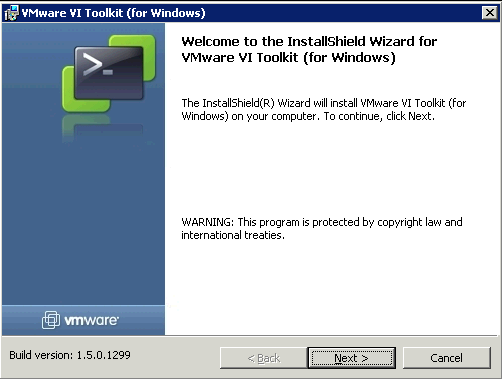
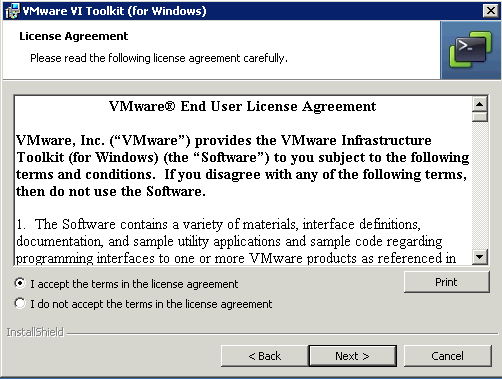
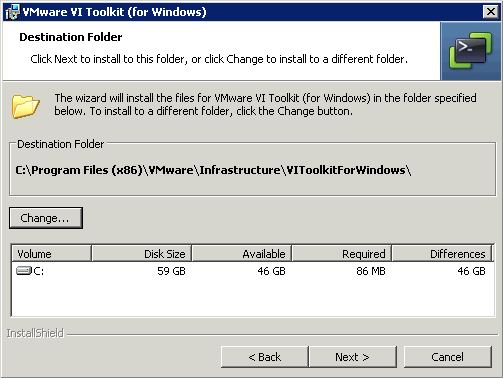
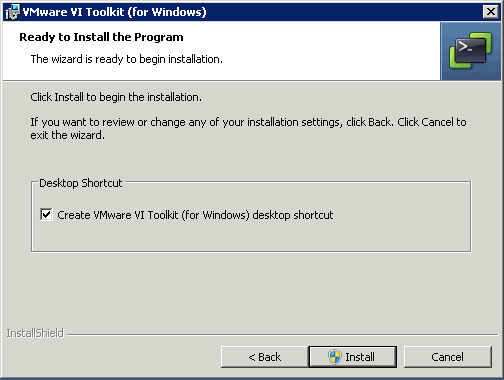
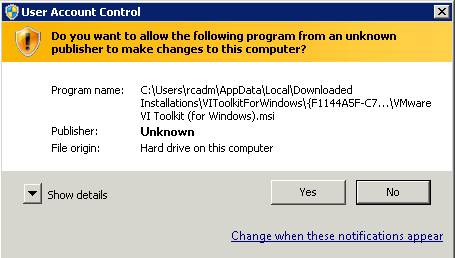
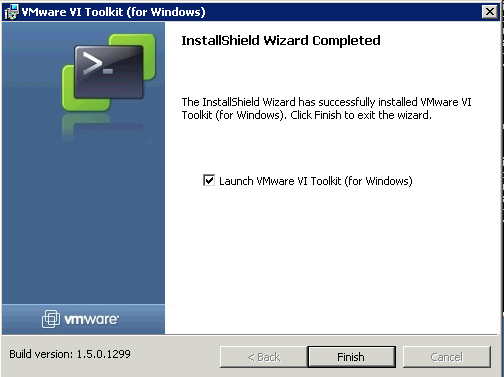
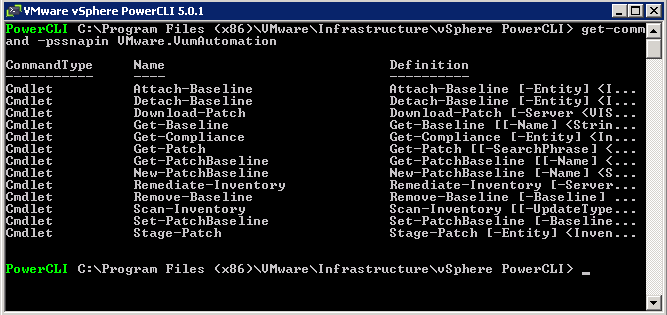


Leave a Reply