Add the domain and DNS information for your site to the ESXi host
- Connect to the ESXi host using vSphere Client
- Select the host and then the configuration tab
- Click on DNS and Routing > Software
- Click Properties
- On the DNS configuration tab, enter the domain name
- Specify the DNS server address
- Optionally, add additional search domains with the text box Look for hosts in the following domains
- Optionally, you may specify the default gateway on the routing tab
- Click OK
Add an ESXi host to the Active Directory Domain
- Connect to the ESXi host using vSphere Client
- Select the host and then the configuration tab
- Click on Authentication Services
- Click Properties
- Select the Service Type, Active Directory
- Within the Domain Settings Frame, enter a Domain Name. Optionally, include a forward slash and a pre-configured OU to join and automatically move the ESXi host into the Organizational Unit upon joining the domain
- Do not check Use vSphere Authentication Proxy, see section above for more details.
- Click Join Domain
- Enter a Domain Administrator credentials and click OK.
- If this errors check your DNS Settings are correct
Removing an ESXi host from an Active Directory Domain
- Connect to the ESXi host or vCenter using vSphere Client
- Select the host and then the configuration tab
- Click on Authentication Services
- Click Properties
- Click Leave Domain
- Click OK, OK
- If you are in a hurry, delete the computer from Active Directory associated with your ESXi host
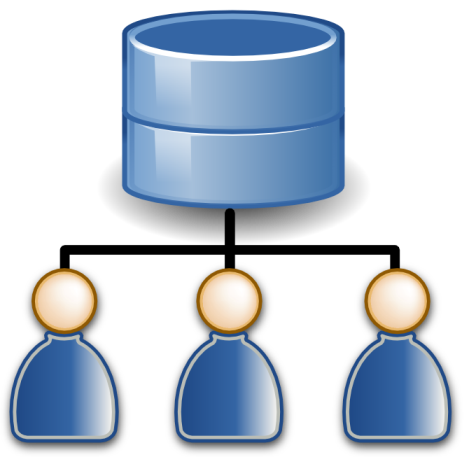
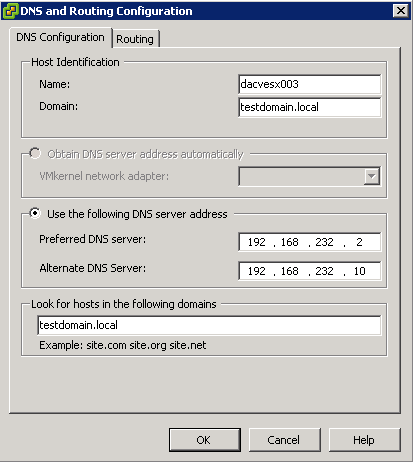
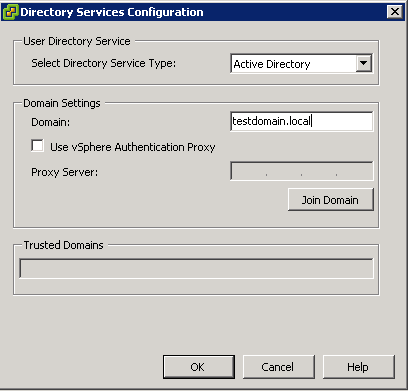
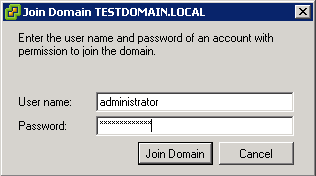
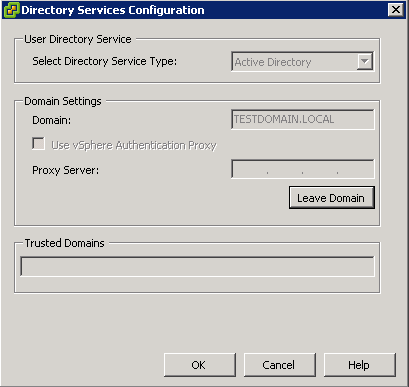


Leave a Reply