Troubleshooting
The following are basic Service Console TCP/IP configuration requirements to check first
- The ESX host has working physical network adapters connecting to physical network switches appliances
- Proper/functional Ethernet Cable
- Gateway appliance that can be either a router or switch appliance is working
- Establishing method of VLAN Tagging configuration (VST,EST, or VGT)
- Proper IP address, network sub mask, and gateway configuration
- Successful pinging of all relevant network addresses associated with the VMKernel
- You can only have 1 Management Gateway
Checking the Logs
The VMkernel logs can be found in the locations below
Restarting the Management Network
To restart the management network on ESXi:
- Connect to the console of your ESXi host.
- Press F2 to customize the system.
- Login as root
- Use the Up/Down arrows to navigate to Restart Management Network
- Click Enter to restart
Using vCLI to troubleshoot the VMkernel
Note: With the release of 5.0, the majority of the legacy esxcfg-*/vicfg-* commands have been migrated over to esxcli. At some point, hopefully not in the distant future, esxcli will be parity complete and the esxcfg-*/vicfg-* commands will be completely deprecated and removed including the esxupdate/vihostupdate utilities.
- esxcfg-nics
- vicfg-nics
- esxcfg-route
- vicfg-route
- esxcfg-vmknic
- vicfg-vmknic
- esxcfg-vswitch
- vicfg-vswitch
- esxcli network nic
- esxcli network interface
- esxcli network vswitch
- esxcli network ip
Using vkernel Commands
Retrieving Network Port Information
Managing a VMKernel Port

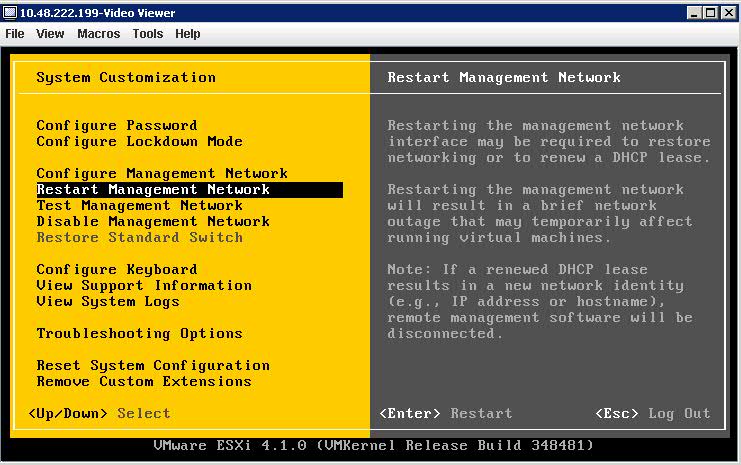

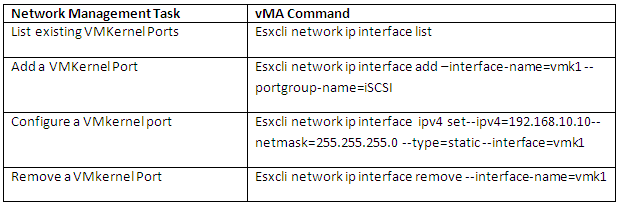


Leave a Reply