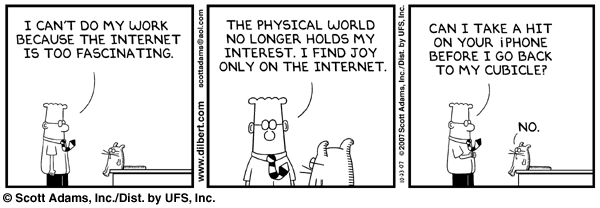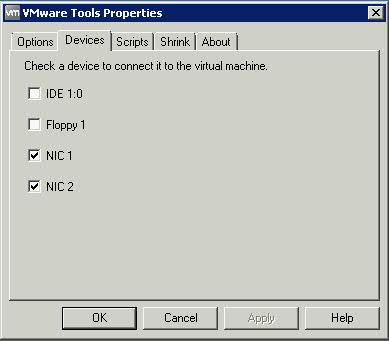Archive for October 2012
Windows XP Mode
What is it?
Windows XP Mode is a downloadable compatibility Mode option that is available for
- Windows 7 Professional
- Windows 7 Enterprise
- Windows 7 Ultimate
Windows XP Mode allows you to use the latest version of Microsoft Virtual PC to allow you to run an installation of XP virtually under Windows 7. All the applications you install on the Windows XP Mode client will be available automatically on the Windows 7 computer. It looks like it is executing directly on the Win7 machine
Windows XP Mode provides an x86 version of Windows XP Professional SP3 and does not support x64 virtual clients so you cannot use this for 64bit apps. Almost all programs compatible with Windows Vista, and the majority of Windows XP programs, run well in Windows 7. If a program doesn’t, first try the Program Compatibility troubleshooter. It can fix several problems and is included in all versions of Windows 7.
Requirements
- A processor which supports hardware virtualisation using either the AMD-V or Intel VT Option
- Minimum 2GB RAM
Installation of software
- Download and Install Windows XP Mode
- Download and Install Windows Virtual PC
- Start Windows XP Mode client from the Virtual PC folder of the start menu
- Install the application you want
- You can then start it from the Virtual Windows XP Applications folder of the Start Menu
- You can also copy work between the 2 sessions
- You can place the program on the taskbar if required
- Install a version of antivirus as you are not covered even if your Win 7 machine has AV
Link
VMware Tools allows hot add/removal of NICs
We had an issue today where someone could do the following
- Log into a server
- Click on VMware Tools
- Click on Devices
- Look at NICs and un-tick them effectively turning off the NICs
- As a result a complete loss of connectivity
The Solution
Please see the following KB:
Disabling the HotAdd/HotPlug capability in ESX/ESXi 4.x and ESXi 5.0 virtual machines
http://kb.vmware.com/kb/1012225
vSphere PowerCLI can be used to enable/disable hot-plug capability on all the virtual machines using this command below and you can do it while the machine is on but you will need to vMotion the VM afterwards to update/reorder the .vmx file
$vms = Get-VM (Your method of providing the VM name) $vms = Get-VM | Get-View $vmx = New-Object| Get-View $vmx = New-Object
$vmx.extraConfig += New-Object VMware.Vim.OptionValue
$vmx.extraConfig[0].key = “devices.hotplug”
$vmx.extraConfig[0].value = “false”
($vms.ID).ReconfigVM_Task($vmx)
Note: VMware do not support Scripting