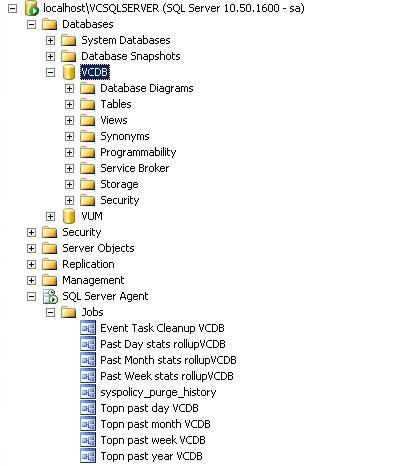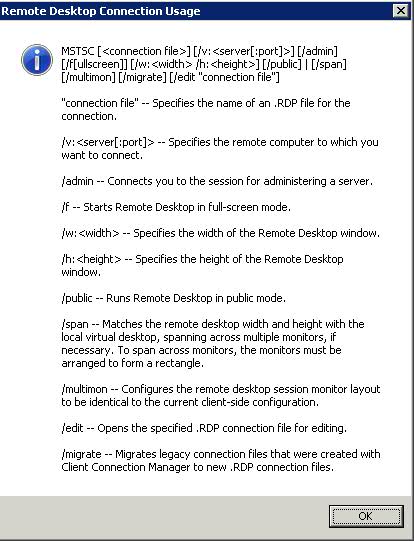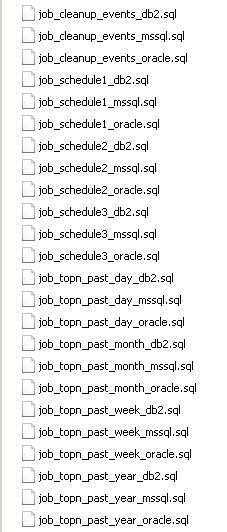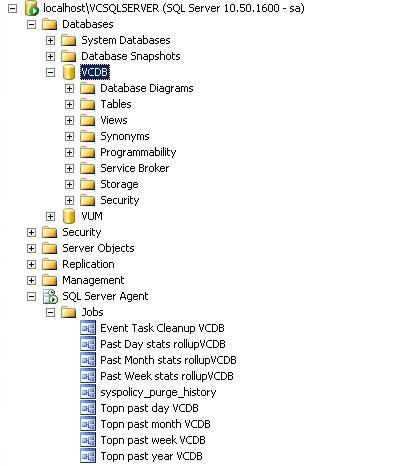We reinstalled our SQL Server 2008 Database completely and restored the Virtual Center DB and the Virtual Update Manager DB mainly due to someone installing the SQL Server 2008 software in Evaluation Mode which then expired and caused us no end of problems!
What you need to remember if you rebuild and restore the databases is to add the performance scripts back into SQL Server Management Studio for Weekly, Monthly and Yearly
The Issue
Following a SQL DB re-installation and restore we were doing the following
- Click on Host
- Click on Performance Tab
- Click Advanced
- Click on Chart Options
- Choose Week, or Past Month
It comes up with “Performance Data is currently not available for this entity”
Instructions
- Depending on how you are setup. (We had a separate VM for our DB and vCenter Server)
- Log into SQL Management Studio on your Database Server
- On the DB Server, create a shortcut to your vCenter Server to the following path. (This contains the scripts you need and may be on the C or D Drive)
- D:\Program Files\VMware\Infrastructure\VirtualCenter Server
- Make sure you have the Virtual Center DB selected in SQL Management
Studio. Then just double click the file, it should open against the VCDB.
- Check this link for the script names
http://kb.vmware.com/selfservice/microsites/search.do?language=en_US&cmd=displayKC&externalId=1004382
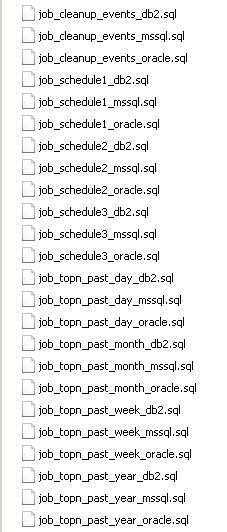
- If you have problems with that for any reason you can create a new query
against the VCDB and then open up the SQL scripts in notepad and copy
across.
- The scheduled jobs trigger the stored procedures which are already part of the DB. Amongst other things they clear out the raw data after it’s been processed and is no longer needed, they will also remove old tasks and events from the DB.
Scripts
This is what you should see in your SQL Server Management Studio Application