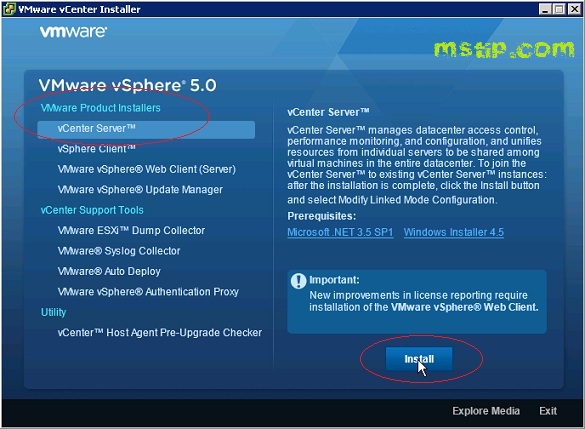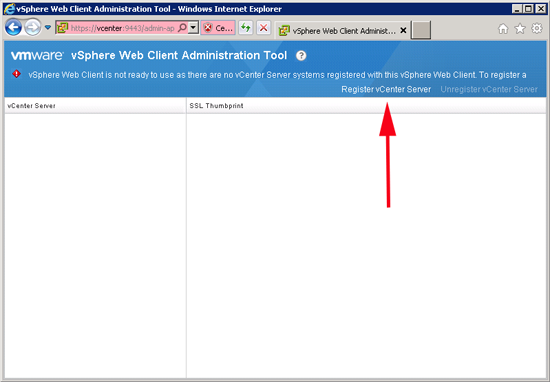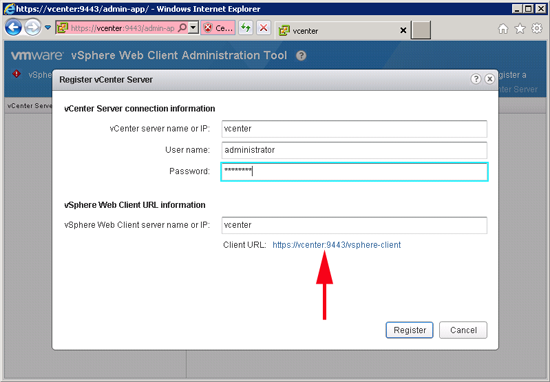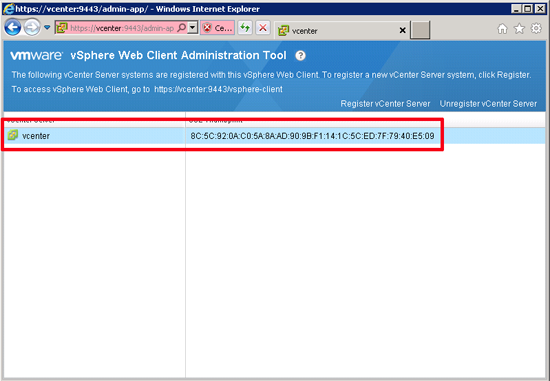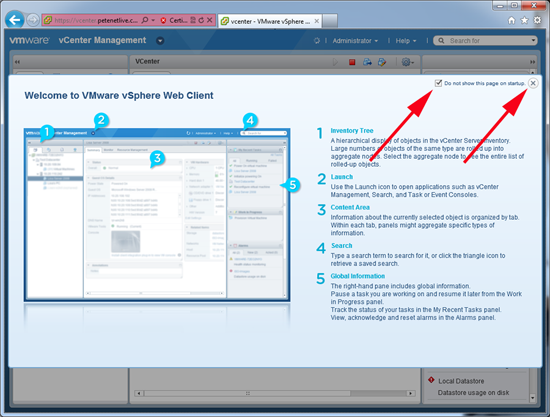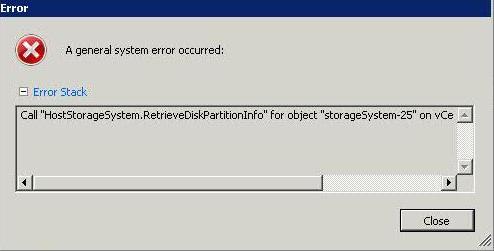What is the vSphere Web Client?
- This is a funky new feature in vSphere 5
- An alternative to using the vSphere Client and a web-based interface to vCenter or a VMware ESXi host
- Supports Firefox and IE Browsers on multiple O/S platforms (Windows and Linux)
- Customisable Interface
- Advanced Search Functionality
- Partners and Users can add features and capabilities
- Requires Adobe Flash Player
What can it be used for?
- Managing VMs
- Creating VMs
- Performing VM operations
- Configuring VM Resources
- Viewing all vSphere objects
- Performing basic health monitoring
- Supplying a remote console
- Managing vSphere apps through the web
Where do you install it from?
The only difference between installing this to the vSphere Client is selecting an HTTP and a HTTPS Port. By default the HTTP and HTTPS ports are 9090 and 9443 although be careful using 9443 as this is used as a storage I/O Port by VMware. Possible conflict
Installation
- Before you can connect to a vCenter Server Instance, you must register the vCenter Server Instance.
- Select Start > Programs > VMware > VMware vSphere Web Client > vSphere Administration Application and click Register vCenter Server
- Use this tool to register one or more vCenter Instances. This tool cannot be run remotely. The User must have Admin rights to the vCenter Server Instance
- Ignore the Client Certificate warning
- The next screen is the final screen showing you are configured.
- Open a Web Browser window and type in the URL HTTP:vCenterSever:9443/vSphere-client
- Put in Server, Username and Password
This Service runs under a service called vCenter Inventory Service – Always make sure this is running or you may get an error when you connect.